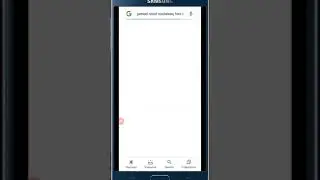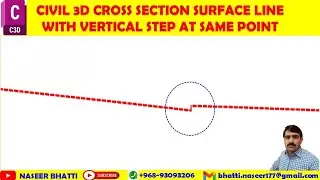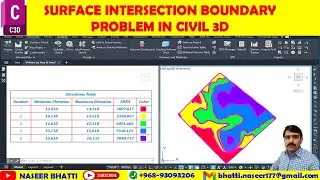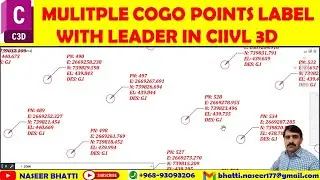Multiple Stock Pile Volume in Civil 3d | Calculate Stock Pile Volume in civil 3d | Stock Pile Volume
Calculating Stock Pile Volume in Civil 3d | Multiple Stock Pile Volume in Civil 3d
Mastering Stock Pile Volume Calculation in Civil 3d
Introduction:
Have you ever wondered how to efficiently calculate stockpile volumes in Civil 3D? In this video, we'll delve into the intricacies of multiple stockpile volume calculations, using real-world examples and practical tips to streamline the process.
Understanding Stock Pile Volume Calculation
Before we dive into the technical details, let's grasp the significance of calculating stockpile volumes in Civil 3D. In construction and mining industries, accurate volume calculations are crucial for material management, cost estimation, and project planning. The ability to precisely analyze stockpile volumes can yield significant savings and optimize resource utilization.
Creating and Analyzing Surfaces in Civil 3D
To begin the process, we first need to import the data from an Excel sheet and create a directive surface in Civil 3D. Drawing points and defining break lines are essential steps for accurately representing the terrain. Once the surfaces are created, we can proceed to the next stage of data manipulation and analysis for volume calculations.
Manipulating Data for Volume Calculation
With the data imported and surfaces created, we utilize the powerful tools in Civil 3D to manipulate, compare, and analyze stockpile volumes. Performing triangulation, adding and removing points, as well as creating and modifying surfaces are integral aspects of preparing the data for accurate volume calculations.
Calculating and Comparing Stock Pile Volumes
Selecting surfaces, checking their volumes, creating new surfaces, and comparing them with existing stock are pivotal steps in the process. We dive into the methodology of calculating fill volumes, comparing surfaces, and deriving precise measurements for stockpile volume assessment.
Exporting Stockpile Volume Data
Once the volume calculations are complete, the data can be exported to Excel for further analysis and reporting. The volume report, meticulously prepared in Civil 3D, can provide valuable insights for project management and decision-making processes.
Conclusion:
Mastering stockpile volume calculation in Civil 3D empowers professionals in the construction and mining sectors to make informed decisions, optimize resource management, and enhance project efficiency. By leveraging the tools and techniques explored in this video, you can elevate your proficiency in stockpile volume assessment and contribute to the success of your projects.
step by Step Procedure..
Calculating stock pile volume in Civil 3D using data from an Excel sheet.
• Creating a directive surface and importing points in Civil 3D.
• Using the formula to process and analyze the data for stock pile volume calculation.
Creating and analyzing stockpile volumes in Civil 3D.
• Drawing points and creating surfaces in Civil 3D.
• Adding and manipulating points to calculate stockpile volumes.
How to create a base surface in Civil 3D
• Select the surface and go to the object properties to turn off the layer and remove its check mark.
• Use a 3D polyline as the base surface and define the break line to activate it.
Calculating stock pile volume in Civil 3D
• Selecting surfaces and checking their volumes using the Analyze tab
• Creating new surfaces and comparing them with existing stock to calculate fill volume
Adding data to modified surface and drawing object in Civil 3D
• To add data, go to the Prospect tab and then create drawing objects from the ribbon.
• Right click to select the surface to add, and delete any extra triangulation if needed.
Deleting unnecessary points and creating a new surface
• Removing extra points by selecting and deleting them
• Creating a new surface by extracting the boundary from the selected points
Calculating stock pile volume and comparing surfaces
• Adding surfaces and performing triangulation for quantity calculation
• Creating and comparing volume surfaces for stock pile measurement
Calculate and export stockpile volume in Civil 3D
• The volume report can be added to the drawing and exported to Excel
• The data can be controlled, saved, and opened in Excel
Videos related the topic.
Civil 3d Alignment Wise Export OGL Data From Surface
• Civil 3d Alignment Wise Export OGL Da...
Civil 3d Multiple Surfaces Vs Cross Section View
• Civil 3d Multiple Surfaces Vs Cross S...
Timecodes
0:00 Introduction
0:04 Calculating stock pile volume in Civil 3D using data from an Excel sheet
1:33 Creating and analyzing stockpile volumes in Civil 3D.
2:53 How to create a base surface in Civil 3D
4:07 Calculating stock pile volume in Civil 3D
05:22 Adding data to modified surface and drawing object in Civil 3D
06:32 Deleting unnecessary points and creating a new surface
08:02 Calculating stock pile volume and comparing surfaces
09:14 Calculate and export stockpile volume in Civil 3D