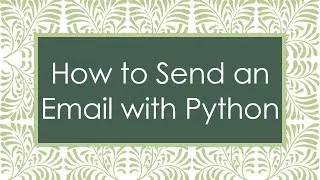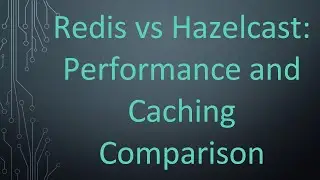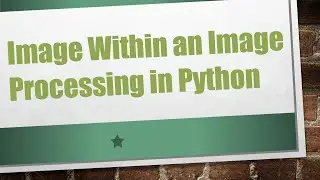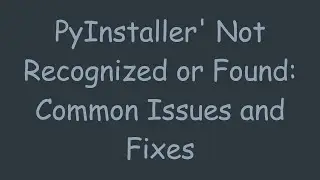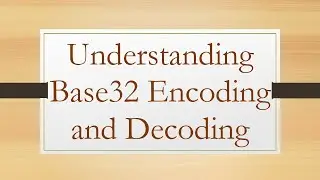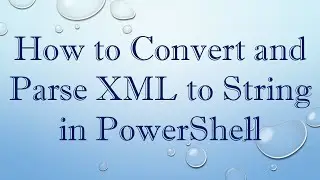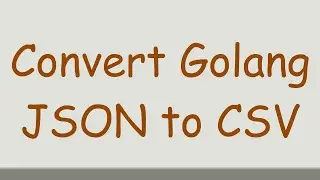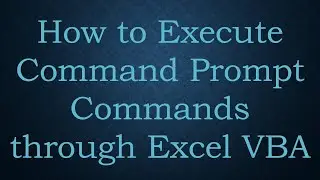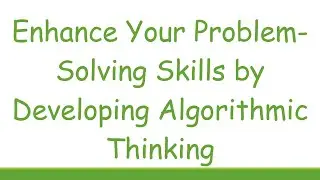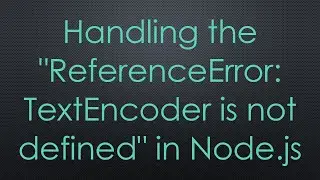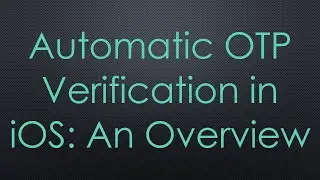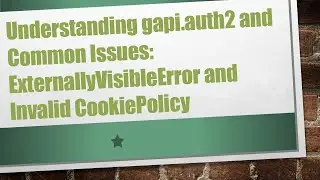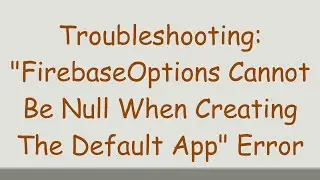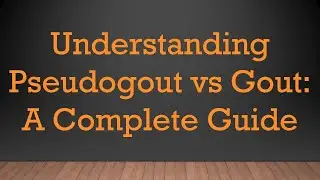How to Open Recent Files in Windows 11
Learn how to access and open recent files in Windows 11 effortlessly to streamline your workflow and save time. Discover various methods to quickly locate and open your recently accessed files on your Windows 11 system.
---
Disclaimer/Disclosure: Some of the content was synthetically produced using various Generative AI (artificial intelligence) tools; so, there may be inaccuracies or misleading information present in the video. Please consider this before relying on the content to make any decisions or take any actions etc. If you still have any concerns, please feel free to write them in a comment. Thank you.
---
In Windows 11, accessing your recently opened files is a breeze, allowing you to quickly resume your work without the hassle of navigating through multiple folders. Here are several methods to open recent files on your Windows 11 system:
Using File Explorer:
Launch File Explorer by clicking on the folder icon in the taskbar or pressing Win + E.
On the left side, under "Quick access," you'll find a list of your frequently accessed folders and files. Click on "Recent files" to view a list of documents you've recently opened.
Simply click on the file you want to open, and it will launch in the respective application.
Using Jump Lists:
Right-click on an application icon in the taskbar (e.g., Microsoft Word or File Explorer).
A menu will appear with a list of recent files opened with that particular application.
Hover over the file you want to open, then click on it to launch.
Using the Start Menu:
Click on the Start button or press the Win key on your keyboard.
Scroll down the Start menu to find the "Recently added" section, where you'll see a list of your recently accessed files and folders.
Click on the file you wish to open to launch it.
Using Task View:
Press Win + Tab or click on the Task View icon in the taskbar.
You'll see a list of your recent activities, including files you've worked on. Click on the file to open it.
Using Search:
Click on the search bar in the taskbar or press Win + S to open the Search box.
Type the name of the file you recently worked on.
As you type, Windows will display matching results, including recently accessed files. Click on the file to open it directly from the search results.
By utilizing these methods, you can quickly access and open your recently accessed files in Windows 11, streamlining your workflow and saving time.