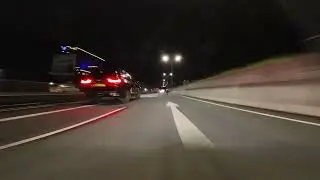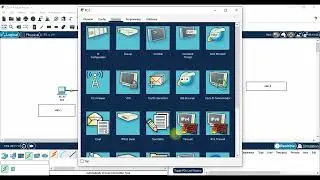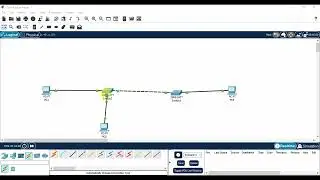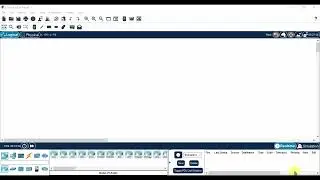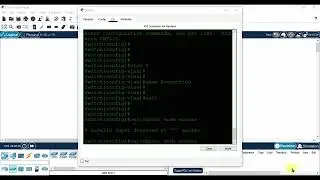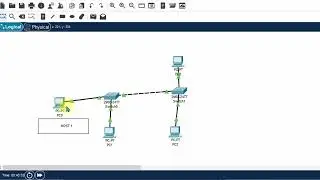How to Clean Windows 7/8/10 Registry | No additional Software required
Why Delete Broken Registry Items on Windows
The Windows Registry is a repository for a vast collection of details on your computer.
You will get hundreds or thousands of completely useless registry entries once you have run the Windows operating system for a while, installed and uninstalled varous programs and hardware. In addition, there will be some broken registry items.
Although each of them uses very little disk space, the operating system still needs to delete them all, which slows it down a bit. You can delete these broken registry items and make your system run faster.
How to Delete Broken Registry Items on Windows
There are many different ways to delete broken registry items on Windows. Although there are many applications claiming that they can solve problems, sometimes they create more problems for you. Therefore, you can manually delete registry items with the following solutions.
Method 1: Perform Disk Cleanup
Almost all versions of Windows have integrated the Disk Cleanup feature. The Disk Cleanup feature makes it easy to delete unnecessary files on your computer and save space. Thus, this solution is to perform Disk Cleanup. Here are the steps:
Step 1: Press the Windows + S keys at the same time to open the search. Then type Disk Cleanup and select the first option.
Step 2: Select the drive on which Windows has been installed and click OK to continue.
Step 3: Click the Clean up system files option and click OK to start cleaning.
This will delete broken registry items on Windows and help speed your computer up.
Method 2: Run DISM
Running the DISM command in the command prompt is another solution to automatically find and delete broken registry items on Windows.
Step 1: Press the Windows + R keys simultaneously to open the R prompt.
Step 2: Type cmd and press the Shift + Ctrl + Enter keys at the same time to get administrative privileges.
Step 3: Type the following command: DISM /Online /Cleanup-Image /ScanHealth and press Enter.
Then you just need to wait for the process to be completed and check if the broken items are deleted.
Method 3: Refresh Computer
If the above method didn’t delete the broken registry items successfully, you can always refresh your computer. Here are the steps:
Step 1: Press the Windows + I keys to open Settings.
Step 2: Click the Update & Security option and select Recovery.