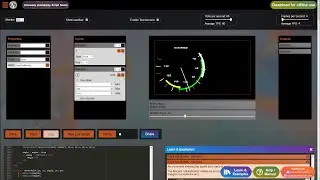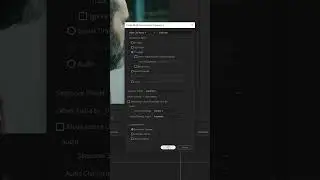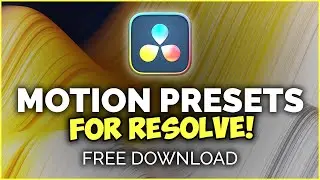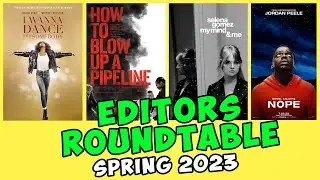How to find right clips 🔍 in Premiere Pro Timeline 🎞️ [CC 2018]
When editing video in Premiere Pro, sometimes it’s necessary to find the needed clip as quickly as possible. There is the search function 🔍in Premiere Pro that makes it easy.
In this video, I’m gonna show you how to use the Find in Timeline feature in Premiere Pro. For example, you can search based on the clip name, the framerate, effects applied, markers, labels, description, and so on.
Basically, to find the clip on the timeline you need to:
1. Have Timeline Panel active.
2. Press Ctrl + F (Command + F on Mac) to open the ‘Find in Timeline’ dialog box.
3. choose what your search will be based on.
4. decide how do you want to specify what you’re looking for.
5. Type the value to find.
--
Enroll in my Courses 💎: https://cuttothepoint.thinkific.com
Book a Consultation 🤵: https://geni.us/consultation
My Gear 🎥 & Books 📘: https://kit.co/cuttothepoint
Other Goodies 👕: https://cuttothepoint.com/editing-goo...
▶ Buy Premiere Pro here: http://cuttothepoint.com/PremierePro
▶ Cut To The Point T-shirts: http://bit.ly/2MbrpzT
LET'S CONNECT!
/ piotrtoczynski
/ piotrtoczynski