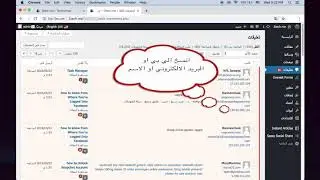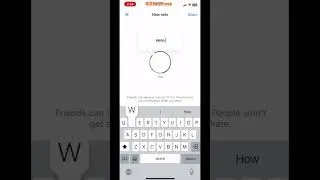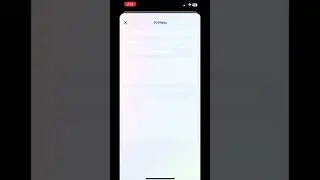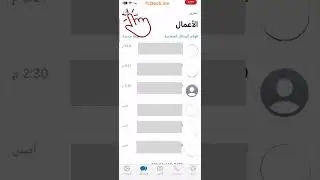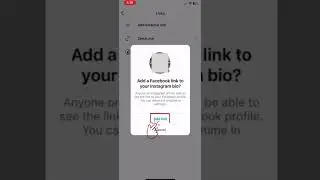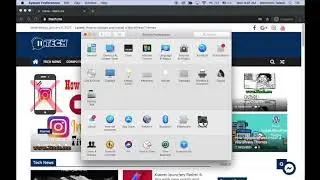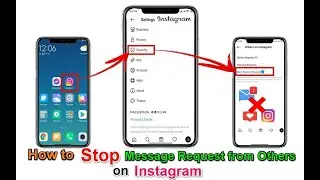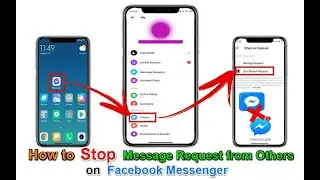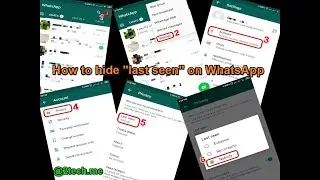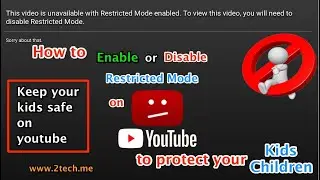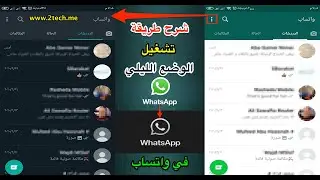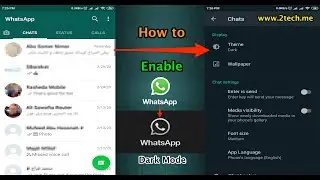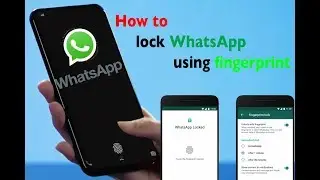Remove an Admin or Moderator From Facebook Page
Delete an Admin or Editor or Moderator or Advertiser or analyst From your Facebook Page
This Video Show you Step By Step How to:
1- Remove an Admin or Editor or Moderator or Advertiser or analyst From your Facebook Page using Web
2- Remove an Admin or Editor or Moderator or Advertiser or analyst From your Facebook Page using Mobile (Facebook APP)
You'll need to be an admin to remove someone role from your Page. If you're an admin:
*to Remove an Admin or Editor or Moderator or Advertiser or analyst From your Facebook Page using Web follow this steps:
1- Open your Facebook Account www.facebook.com
2- Open your Facebook Page
3- Click on Settings at the top of your Page.
4- Click on Page Roles in the left column.
5- select the person from the list that appears
6- Click on X to Remove
7- Click Save and enter your password to confirm
8- Now an Admin or Editor or Moderator or Advertiser or analyst Remove Successfully From your Facebook Page
to Remove an Admin or Editor or Moderator or Advertiser or analyst From your Facebook Page using Mobile (Facebook APP) follow this steps:
1- Open your Facebook App
2- Open your Facebook Page
3- on Android Device Click on :
on Apple Device Click on … More
3- Click on Edit Settings
4- Click on Page Roles
5- select the person from the list that appears
6- Click on Pencil Icon to Remove
7- Confirm remove admin Appear
8- Click on Remove
Now an Admin or Editor or Moderator or Advertiser or analyst Remove Successfully From your Facebook Page
Watch the video to see all the steps in action.
Donate to support us : https://www.paypal.me/2techme
Follow us on :
Website: http://www.2tech.me
Facebook Page : / 2tech.me
Google+: https://plus.google.com/+2techMe/
YouTube Channel: / mamdoohza