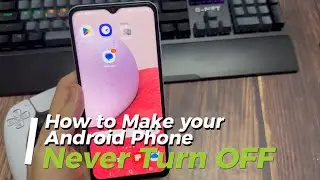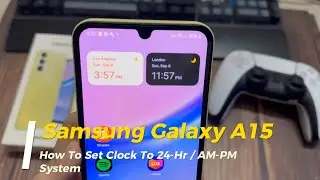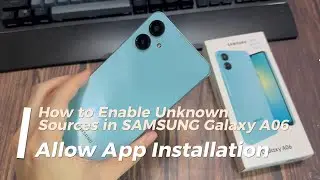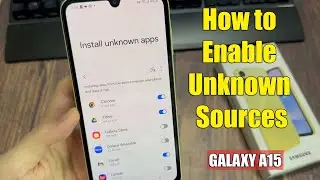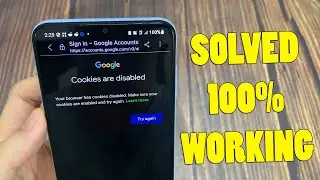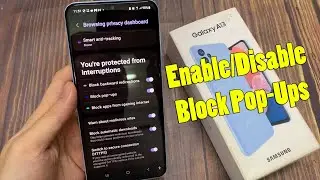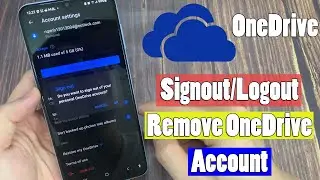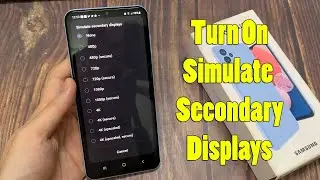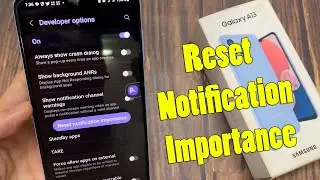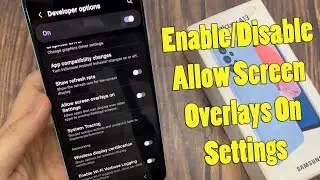How To Save Websites as PDF in Google Chrome - Print to PDF in Chrome Browser
How to save any website as a PDF in Chrome? This video will show you how to convert a webpage to a PDF file. So you can print any webpage to PDF using just the Google Chrome browser.
Here are the steps below to save websites as PDF in Google Chrome
1. Launch your Chrome browser
2. Go to the web page you want to convert to a PDF file.
3. Clicking on the 3 dots icon in the top right of Chrome. This will open the Chrome settings.
3. In the settings, choose Print.
4. This will open the Chrome print preview screen. Choose the drop down next to Destination and select Save as PDF.
5. Choose Save at the bottom of the print preview screen.
6. Save the website PDF to your PC.
7. Now you have saved the PDF to your computer and can open it.
How to fix Google Chrome slow download speed in Windows 10: • How to fix Google Chrome slow downloa...