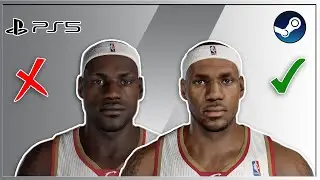How to Rotate an Image in Google Docs
This video guides about how to rotate an image in google docs.
Rotating an image in Google Docs allows for better alignment and presentation within your document.
To learn how to rotate a picture in google docs, simply follow the step-by-step guide.
Here are the Steps to Rotate a Picture on Google Docs:
1. Open your Google Docs document.
2. Click on "Insert" tab in the top menu and select from where you want to add an image.
3. Select the image and click on "Image Options" in the toolbar and then click on "Size and Rotation".
4. You can either rotate the image by 90 degrees or set the desired rotation angle.
5. Alternatively you can select the image and click and drag the blue circle dot above image in the direction you want to rotate the image.
So that's how to rotate an image on google docs. In case of any issue during the whole process, ask me in the comments section below for assistance.
#rotate
#image
#googledocs
#picture
#rotation
#imagerotation
#googledocstutorial

![Complete online adult ballet center [30 minutes]](https://images.videosashka.com/watch/IgZEpRMQ-cE)