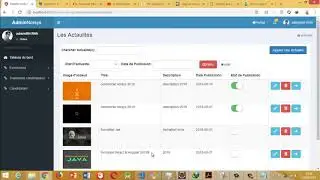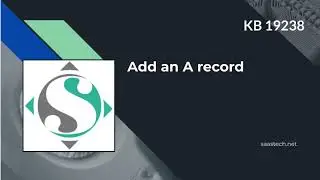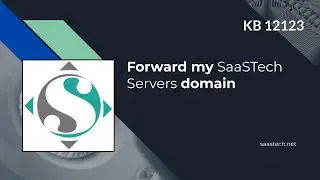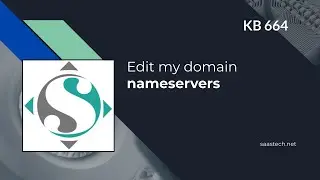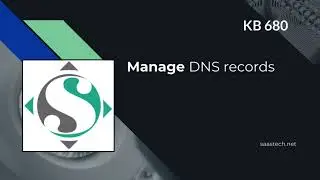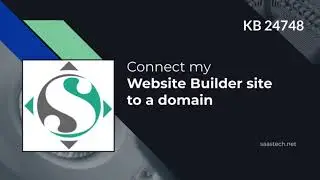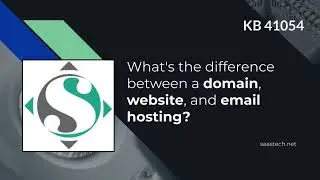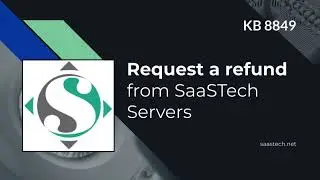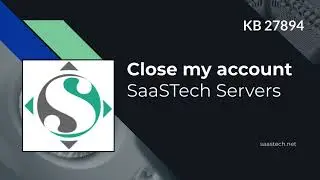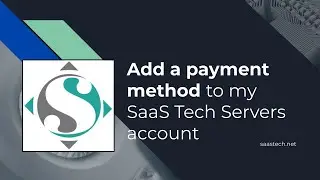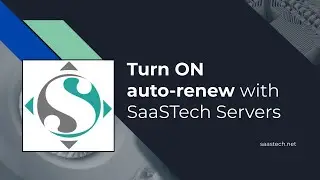Clear Cache and Cookies in Chrome
This video shows how to clear Chrome's Cache and Cookies Browsing History for any profile that your in, follow these instructions.
Open Chrome.
On your browser toolbar, click More More.
Point to More tools (on Computer, on Mobile choose History), and then click Clear browsing data.
In the "Clear browsing data" box, click the checkboxes for Cookies and other site and plug-in data and Cached images and files.
Use the menu at the top to select the amount of data that you want to delete. Choose beginning of time to delete everything.
Click Clear browsing data.
Keyboard Shortcuts once in Chrome ctrl + shift + del for PC, or Command for CTRL on Mac, or backpace for del on Chromebook
Do this when:
you have issues logging into an account, if it did help you can prevent this by logging into 1 account per chrome user profile. IF you need to use multiple account consider setting up a new chrome user.
Website load incorrectly
For more information:
Visit the Google Help Center Article
https://support.google.com/accounts/a...
Web cache
https://en.wikipedia.org/wiki/Web_cache
HTTP cookie
https://en.wikipedia.org/wiki/HTTP_co...