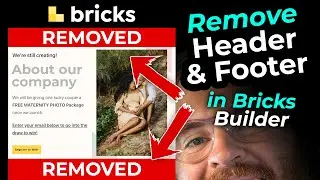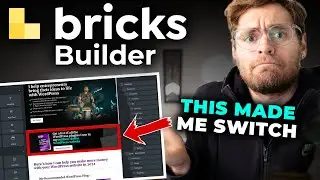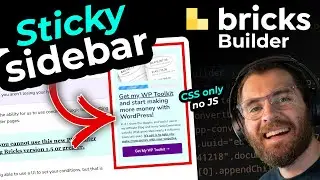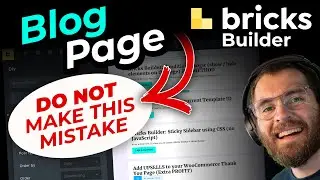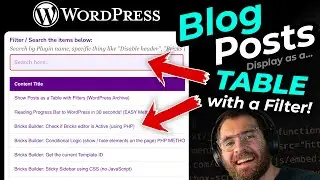I found the EASIEST way to speed up WordPress
Speed up WordPress like I show you in this video and you'll have a fast-loading website that is affordable, easy to manage and only needs 1 plugin to be installed.
This video will show you how to make your WordPress website load faster and get better Page Speed Test scores. I will show you how to set up caching in your website, configure a CDN and then I'll show you how to investigate caching to make sure it's working properly. You'll also learn about on-the-fly Image Optimization, lazy-loading and how to delay javascript properly and fix any delay js errors you face. I'll also introduce you to the Network Tab, which is a hidden area in your browser that makes speeding up your website much easier to understand.
⛑️ MY SERVICES (how I can help you):
Get a Website Quote: https://wagepirate.com/?ff_landing=12...
WP Consulting (I offer advice, you do the work): https://wagepirate.com/?fluent-bookin...
WP Support (I do the work for you): https://wagepirate.com/?ff_landing=15...
📩 MY NEWSLETTER (join 1600+ other people)
Subscribe ➜ https://wagepirate.com/subscribe/?utm...
(I share tips covering Bricks, FunnelKit, WooCommerce, business & marketing strategy + WordPress news)
🔥🔥 PLUGINS for a FASTER website:
FlyingPress (fastest caching plugin) ➜ https://wagepirate.com/go/flyingpress...
🔥🔥 HOSTING for a FASTER website (what I use):
Vultr for servers: https://wagepirate.com/go/vultr
GridPane for managing: https://wagepirate.com/go/gridpane
SPEED UP WORDPRESS:
I don't need to tell you why you need a faster WordPress website, as I am sure you already know.
But if you are looking to make your website faster, while simplifying the tools you use to do so down to just 1 plugin, then I think you'll like this video.
I show you how to set up the best WordPress caching plugin, then I show you how to connect it to the CDN offered by this plugin (it's very easy), and then I run you through some really important things.
This video is not just about showing you how to install a plugin blindly without knowing if it is actually working and caching your website.
I also teach you what I know about caching. I show you how to use the Network Tab in your browser to see what's loading on your page. I show you how to see what parts of your website are being cached.
And if you've ever set up caching but never known if it is actually working properly, I will also show you how to confirm caching is active.
The plugin we are using today is FlyingPress, which does your website optimization and is your WordPress caching plugin. We then connect it to FlyingCDN, a new CDN service offered by the same team (and powered by CloudFlare Enterprise behind-the-scenes, which gives you a faster website, better security and HTML caching). Yep! you can cancel CloudFlare APO (Automatic Platform Optimization).
TIMESTAMPS:
00:00 - Speed up WordPress website
00:18 - 3 things that make your WordPress website faster
00:43 - What is caching
02:38 - What is a CDN?
04:02 - Why you need Caching and a CDN together
04:50 - The best WordPress Plugin for Caching and CDN all-in-one
05:32 - Initial Speed tests
06:12 - How to set up FlyingPress
06:50 - Speed Test after adding FlyingPress
07:37 - How to set up FlyingCDN
08:30 - Speed Test with FlyingPress and FlyingCDN
08:56 - Speed Test analysis
09:15 - How to make your WordPress website load faster
09:31 - Network Tab: How it helps you set up Caching
09:52 - How Caching works: HIT vs MISS
11:01 - Network Tab: Confirm caching is working correctly
12:16 - Image Optimization: What is CloudFlare Polish
12:36 - Image Optimization: On-the-fly Image Optimization
13:46 - Image Optimization: How Lazy-loading works
14:13 - Image Optimization: Why are some images not converting to webp
15:47 - Image Optimization: Why your images show as jpg in your html and not webp
16:21 - Image Optimization: How it affects Google Speed Tests
17:17 - Image Optimization: Why some of your images are not optimized
17:36 - JavaScript: Delaying JS gives you a fast loading website (with issues)
18:29 - JavaScript: How to fix delay javascript not working
19:21 - JavaScript: how I delay javascript using FlyingPress