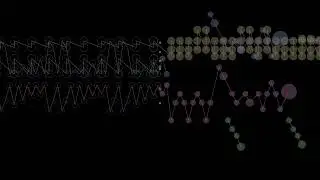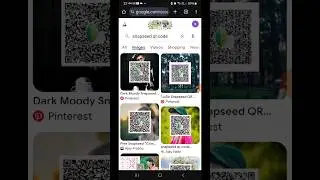How to Delete Discord Account Permanently
In this tutorial, Rose shows you how to delete your Discord account permanently. If you're looking to remove your Discord account for good, follow these simple steps. From logging into Discord to accessing account settings and finally deleting your account, we cover it all. Watch till the end for a clear, step-by-step guide. Don't forget to like, comment, and subscribe for more tech tips!
Hashtags:
#DeleteDiscordAccount, #DiscordTips, #Discord, #HowToDeleteAccount, #TechTutorial, #AccountDeletion, #DiscordGuide, #TechTips, #DiscordTutorial, #DeleteAccount
Video Tags :
how to delete Discord account, delete Discord account permanently, Discord account deletion, permanently delete Discord account, Discord settings, Discord help, how to remove Discord, Discord tutorial, account settings, Discord user guide, Discord troubleshooting, delete Discord profile, Discord tutorial for beginners, Discord account help, Discord privacy, Discord tutorial step by step, easy Discord guide, delete my Discord account, permanently delete Discord, Discord, how to, tips for Discord users
Chapters:
00:00:00 - Introduction
Learn how to delete your Discord account permanently with a step-by-step guide.
00:00:05 - Launch Discord App
Open the Discord application and log into your account.
00:00:15 - Access Discord Settings
Navigate to the user icon and select the gear icon to access settings.
00:00:25 - Go to Account Settings
In the settings section, select "Account."
00:00:35 - Scroll to Delete Account
Scroll down to find the option to delete your Discord account.
00:00:45 - Confirm Deletion
Enter your password in the pop-up message to confirm the deletion.
00:00:55 - Confirm and Exit
Tap the "OK" button to permanently delete your account.
00:01:05 - Successful Deletion
You've successfully deleted your Discord account!
00:01:10 - Conclusion
Like, share, and subscribe for more helpful tech tutorials!