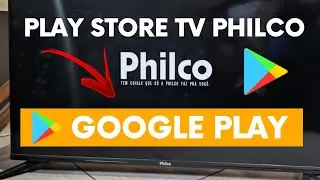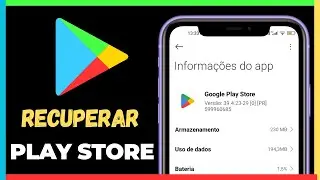How to Disable Google Photos Backup on (Mobile)
How to Disable Google Photos Backup on Your Phone
Google Photos is a great tool for storing images, but you are looking to disable Google Photos backup to save space or mobile data. Follow this simple step-by-step guide to disable Google Photos backup on your phone.
If you searched for
Disable Google Photos automatic backup;
How to stop photos from my phone from going to Google Photos;
How to disable Google Photos syncing with the gallery;
See the Step-by-Step Guide to Disable Backup
1. Open the Google Photos app on your phone.
2. Tap on your profile (photo or icon in the upper right corner).
3. Select "Photos Settings" and tap on "backup"
4. Disable the "Backup and sync" option.
That's it! Now, your photos will no longer be automatically saved to the cloud. It is worth remembering that, when you disable Google Photos backup, the images already saved remain in your album, but new photos will not be stored.
Why Disable Backup?
In addition to saving data, "disabling Google Photos backup" can be useful if you prefer to use another storage service or keep your photos only on your device. If you change your mind, simply re-enable syncing in the settings.
Conclusion
By following these steps, you can easily disable Google Photos backup and better control the storage of your images. Repeat the process whenever necessary and enjoy the application's features in a personalized way!
Now that you have learned how to disable Google Photos backup, take the opportunity to organize your digital space!
https://play.google.com/store/apps/de...
• Como Desativar o backup do Google Fot...
═══════════════════════════════════
Subscribe to the channel / railsonmartins
═════════════════════════════════
#googlefotos #backup #google
©Railson Martins