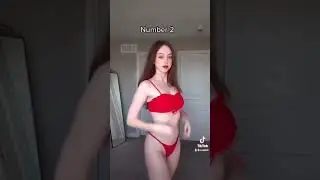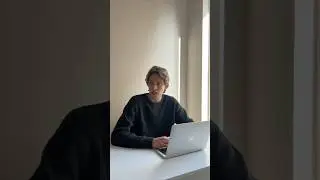Bypass Qualtrics survey builder limitations and change page margin width with CSS code
This video will show you how to use CSS code (even if you know nothing about programming) in Qualtrics so you can modify the margins for your survey and give it the appearance of being a bit shorter to the respondent. The less daunted your respondents are by survey length (in my experience anyway) the more likely they are to consider completing the survey. Therefore, little tricks like this can go a long way for getting a solid survey dataset.
Qualtrics doesn't make adjusting the margins easy by default, however, luckily a little CSS code can do the job for you. CSS can do a bunch of other neat things like change the screen, font, make certain text appear, etc. This is one of the more beginner uses of CSS in Qualtrics, however, the possibilities are endless.
UPDATE: A few months after I made this video, I started providing external links to code I used in videos. Previously, I did not include code that included paratheses or brackets as these were not permitted in YouTube video descriptions. However, I streamlined some of the CSS code from this video to make it a bit easier and have a ControlC link with the CSS code so you can copy and paste it: https://controlc.com/c1c01025.
Feel free to play around with numbers to find your perfect length.
If you want to play around and get a better feel for CSS, I found this tutorial super helpful when I was learning: https://www.w3schools.com/css/
Thanks for watching! Please like, subscribe, and let me know any other Qualtrics videos you would like to see in the future.