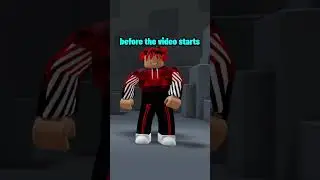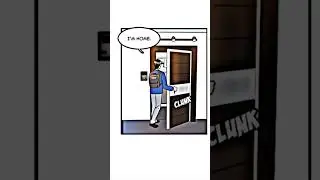How To Fix Arrow Keys Not Working in MS Excel - Simple Fix
Are your arrow keys not working in Microsoft Excel, or do you need to disable the scroll lock in your Excel file? Look no further! In this video, we'll walk you through the simple steps to resolve these issues.
If your keyboard has a key labeled "Scroll Lock (ScrLk)," click it while holding down the "Shift" key simultaneously. This straightforward action can quickly enable or disable the scroll lock function, allowing your arrow keys to function correctly.
But what if your keyboard lacks a dedicated Scroll Lock key? Don't worry; we've got you covered. In this video, we'll also show you how to use the on-screen keyboard to turn off the active Scroll Lock key.
We hope this video provides you with the solution you need to overcome Excel's arrow key issues and manage Scroll Lock effectively. Thank you for tuning in to iTech Tips! If you found this video helpful, please give it a thumbs up, and don't forget to subscribe to our channel for the latest updates and tech tips.
Stay tuned for more valuable content from @techbee95
Thank you for your support.

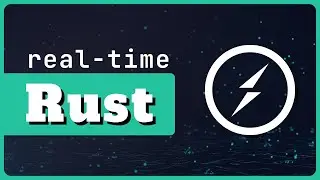

![ЛЕГИОНКА ДЕЛО ГОВОРИТ [DOTA2]](https://images.videosashka.com/watch/DHkwP_b-NiI)