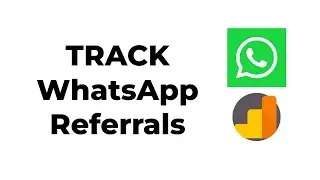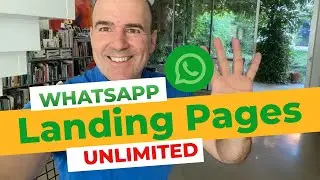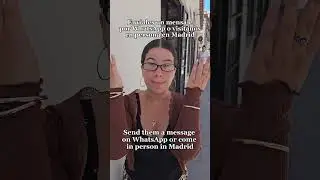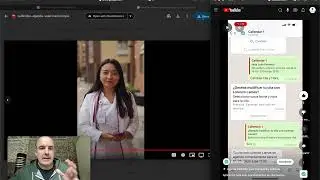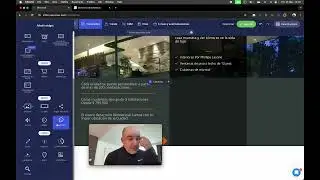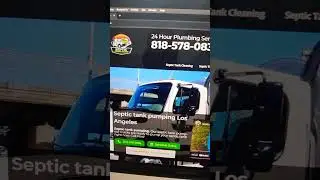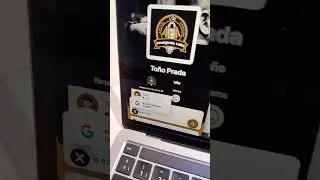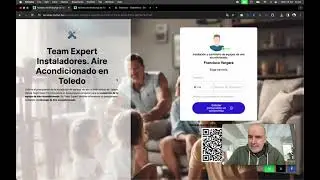How to export your WhatsApp leads GCLID to Google Sheets
Learn how to seamlessly export your WhatsApp leads, including their GCLID, directly to Google Sheets in this step-by-step tutorial! 📲💻
Whether you're managing marketing campaigns, tracking conversions, or organizing customer data, this guide makes the process quick and efficient.
Here's a step-by-step tutorial based on the transcript provided to help media buyers export data from a WhatsApp widget to Zapier and then to Google Sheets for enhancing Google Ads campaigns:
💥Step 1: Prepare Your WhatsApp Widget
Access the WhatsApp Widget:
Navigate to your widget where you have an agent and a form setup.
Ensure the form collects necessary data like email, phone number, etc.
Add Hidden Fields:
In the form, add hidden fields. These should include a 'giglet' or similar parameter from your campaign, which will help in tracking the source of the leads.
💥Step 2: Set up Webhook in the Widget
Go to Integrations:
Within the widget settings, find the section for "Integrations" or "Webhook."
Configure Webhook:
Set up a webhook connection. This webhook will be used to send data from the form to Zapier. Note down or copy the URL provided by Zapier for this purpose.
💥Step 3: Configure Zapier
Create a New Zap:
In Zapier, start by creating a new "Zap."
Choose Trigger:
Select "Webhook by Zapier" as your trigger.
Use the "Catch Hook" option to capture data from your webhook. Paste the webhook URL you got from Zapier into your widget's integration settings.
Test Webhook:
Submit a test lead through your widget to ensure the data is correctly sent to Zapier. You should see the data in Zapier's preview, including the giglet if your campaign is running.
💥Step 4: Set Up Google Sheets Action in Zapier
Select Google Sheets:
Choose Google Sheets as your action app after the webhook trigger.
Configure Spreadsheet:
Connect your Google account if not already done.
Choose or create a spreadsheet where you want to store the lead data. Ensure the first row has headers like "Coupon", "Email", "Phone", "URL", "Referral", etc., to match the data you're sending.
Map Data Fields:
Map each data field from the webhook to the corresponding column in your Google Sheet. For example, map 'email' to the 'Email' column, 'phone' to the 'Phone' column, etc.
Test Action:
Send another test lead to ensure the data correctly populates in Google Sheets.
💥Step 5: Utilize Data in Google Ads
Prepare Google Sheets for Google Ads:
Ensure your Google Sheets data is formatted correctly for Google Ads enhanced conversions. This might involve setting up columns that match Google Ads requirements.
Import Data into Google Ads:
Use Google Ads' offline conversion import feature to upload this data. You might need to export your Google Sheets data into a CSV or use a direct API connection if available.
Enhance Conversions:
With the data from your leads in Google Ads, you can now better target and optimize your campaigns for enhanced conversions.
Conclusion
Monitor and Adjust: Keep an eye on the data flow and make adjustments as needed. The webhook allows for real-time insights and unlimited data transfer, providing you with control over your marketing activities.
This setup facilitates a seamless flow of data from lead capture through WhatsApp to actionable insights in Google Ads, helping to drive better campaign performance.
Become a member and support our channel
👉 / @linktowhatsapp
#WhatsAppLeads #GCLIDExport #GoogleSheets #DigitalMarketingTips #LeadManagement