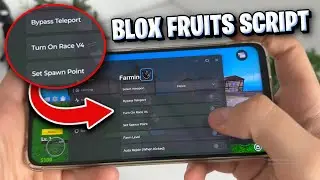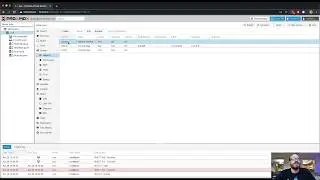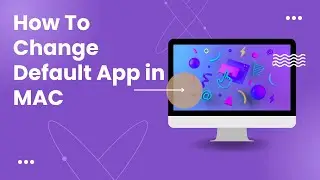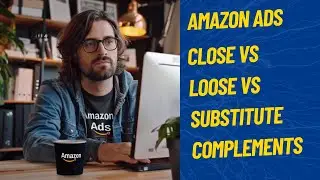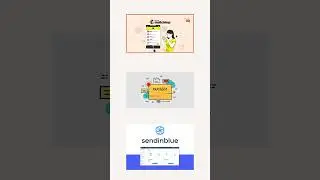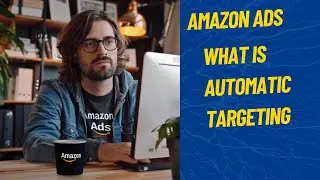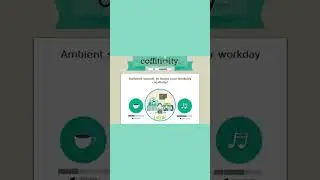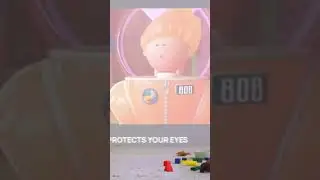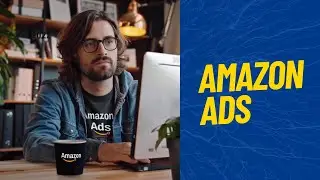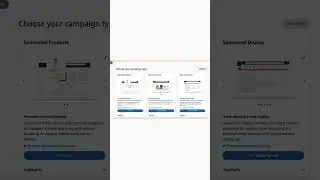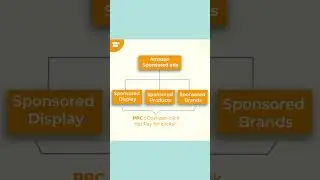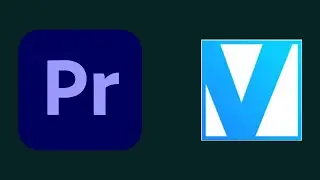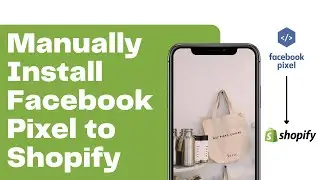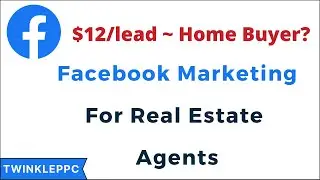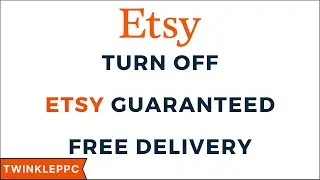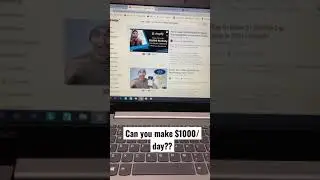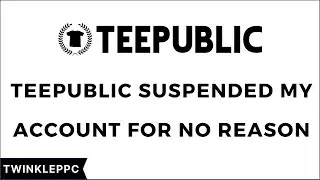How To Add Additional Attendee Or Update A Meeting Without Sending Updates To Everyone
1. Open up the Meeting from your calendar
2. In the To: field add in the new attendee (you could add them to the CC field as well)
3. Click on the button Send Update (For Office 365 just click on Send)
4. A dialog box appears where you have the choice to send to only the added attendee(s) or to everybody
Give Thumbs Up. Subscribe for more Updates.
Follow us on:-
→Facebook :- / tv.twinkle
→Twitter :- / tvtwinkle
→Google+ :- https://plus.google.com/+TwinkleTVi
→Instagram :- / twinkle_tv
→YouTube :- / twinkletvi
Check out our Website for more
amazing content, tips and tricks:- http://twinkletvi.blogspot.in/
Our Other Channel -
→Tongue Twisters - http://bit.ly/tonguetwist
Song: J.A.K - Skyhigh (Vlog No Copyright Music)
Music provided by Vlog No Copyright Music.
Video Link: • Video
#outlook #outlookmeeting #meetingupdate