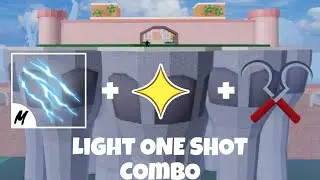How to Use Adjustment Layers In Adobe After Effects
Over 1.25 million app downloads! http://bit.ly/MahaloApps
The nice thing about Adjustment Layers is they affect every layer that's below them with whatever effect you apply. For instance, you may have multiple color photos in a Composition, and each photo is on a separate layer. You may want these color photos to become black and white. Instead of applying a black and white filter to each of these layers, you can create an Adjustment Layer and apply the effect to this layer. This, in turn, will apply the effect to every layer below it. So, it can really save you a lot of time.
To add a new Adjustment Layer, select the footage or image in the Composition panel, navigate to the top menu bar and click Layer -- New -- Adjustment Layer. This will create a new layer above the footage or image layer in the bottom panel.
You can quickly add any Effects & Presets to this Adjustment Layer by clicking and dragging an effect from the Effects & Presets panel and dropping it on your Adjustment Layer.
In the Project window, you can view any and all of the effects that have been added to your layer.
*As you add footage or images to your Composition, they will all be affected with any effects added to your Adjustment Layer since they are listed below that layer in the bottom panel. So, utilize this feature to your best advantage as it can be a time saver.
Read more by visiting our page at:
http://www.mahalo.com/courses/adobe-a...