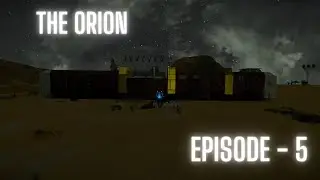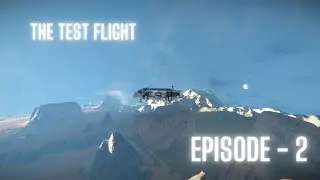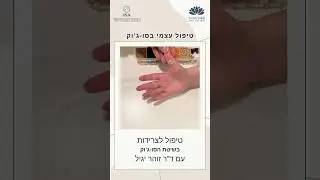How to Export Bookmarks from Safari to Google Chrome
This video guides about how to export safari bookmarks to chrome.
Exporting Safari bookmarks to Chrome allows for a seamless transition between browsers while retaining easy access to your favorite websites and online resources.
To learn how to export bookmarks from safari to chrome, simply follow the step-by-step guide.
Here are the Steps to Transfer Safari Bookmarks to Chrome:
1. Open Google Chrome browser on your MacBook.
2. Click on the three vertical dots in the top right corner to open the chrome menu.
3. Hover your cursor over "Bookmarks and Lists" and then click on "Import Bookmarks and Settings".
4. Select "Safari" from the drop-down list.
5. Check the option "Bookmarks / Favorites" in "Select items to import" and click on "Import" button.
All of Safari bookmarks will be moved to google chrome.
So that's the easiest way to transfer safari bookmarks to google chrome.
Ask me in the comments section below in case of any issue while exporting bookmarks.
#safari
#googlechrome
#exportbookmarks
#bookmarks
#favorites
#techrelatedtips
Can I transfer Safari bookmarks to Chrome
How do I Export all my Safari bookmarks
How do I import bookmarks from Safari to another browser
How can I Export bookmarks from Safari
How do I Export bookmarks from Safari to Chrome Mac
How do I switch from Safari to Chrome
How do I move bookmarks in Safari
How do I transfer bookmarks from Safari to Chrome
Can you share bookmarks between Safari and Chrome
How do I move bookmarks between browsers
The Easiest Way To Transfer Safari Bookmarks To Google chrome