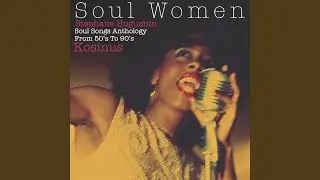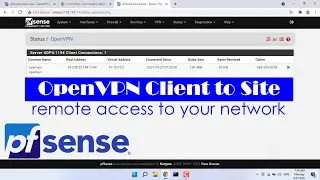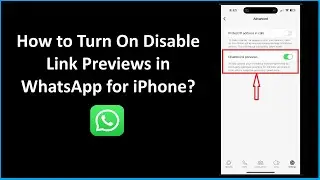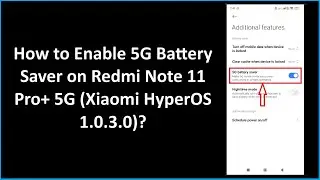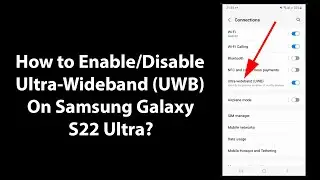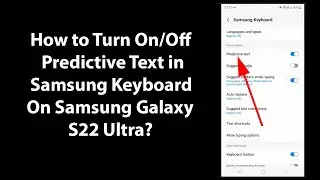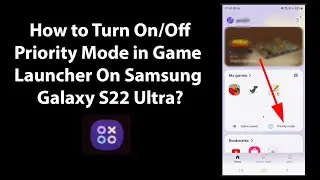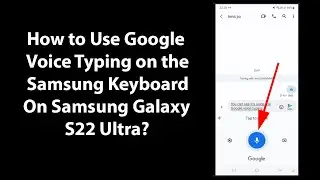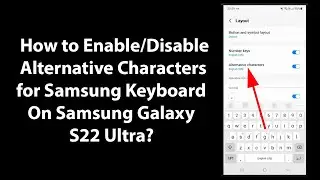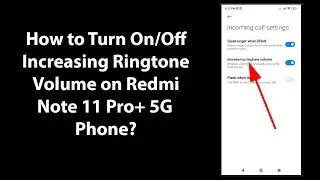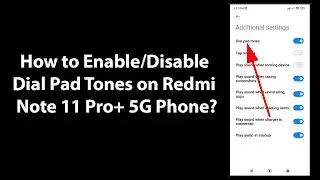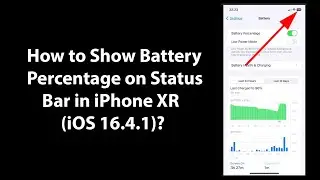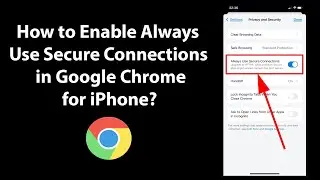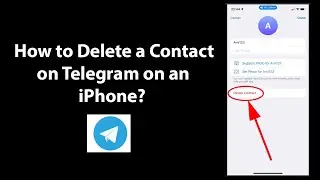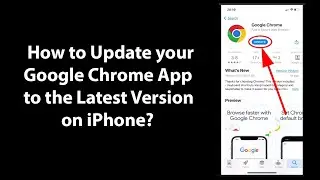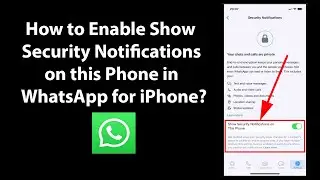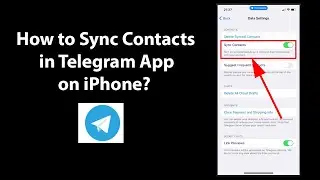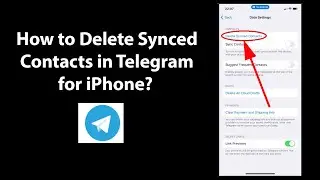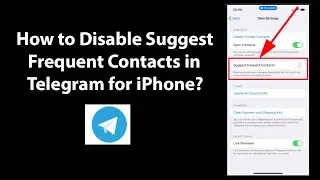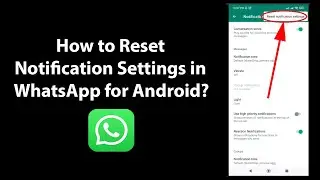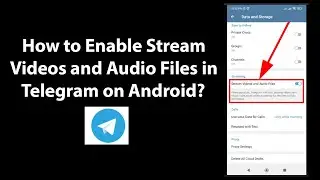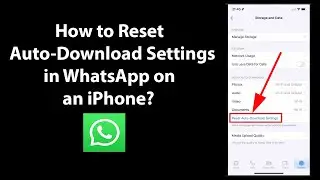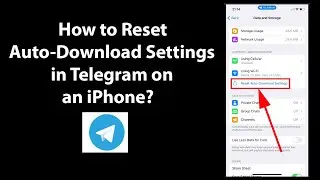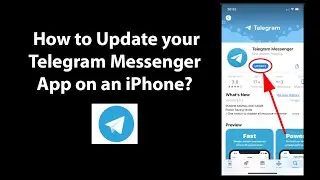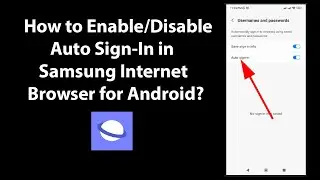How to Clear Cache in Firefox Browser on Windows 10?
How to Clear Cache in Firefox Browser on Windows 10?
Note: If you clear cache in firefox, Websites will load slowly, as firefox has to re-cache them again.
Method 1:
Step 1: Open Firefox browser, and then click on 'Menu' icon at the top right.
Step 2: After that, click on 'Options.'
Step 3: Click on 'Privacy & Security' in left menu.
Step 4: Scroll down to 'Cookies and site data,' and then click on 'clear data' button.
Step 5: At the Pop-up, uncheck 'Cookies and site data,' and make sure 'Cached Web Content' is checked. After that, click on 'clear' button.
Method 2:
Step 1: Open Firefox browser.
Step 2: Click on 'Library' button at the right section of toolbar.
Step 3: Click on 'History,' and then click on 'Clear recent history...'
Step 4: At the pop-up, select 'Time range to clear,' for example: Everything.
Step 5: Uncheck all the options except 'Cache.'
Step 6: Click on 'Clear Now' button.
It's done.
Thanks for watching, please like and subscribe
==============================================
YouTube Subscribe: https://goo.gl/4lCCN8
Patreon: / techmespot
Facebook: / techmespot
Twitter: / techmespot
Website: http://techmespot.com
#howto #ClearCache #FirefoxTips