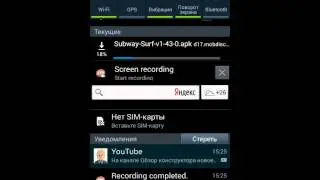Veeble Multi VPS Linux and Windows - Create and Use Multiple Servers
Get started and order your Multi VPS today - https://www.veeble.org/vps/multivps/
MultiVPS allows you to create multiple high-performance Windows and Linux VPS easily at any time. It gives you the ultimate control to spin up or resize your VPS in seconds.
In this tutorial, we will show you how to set up and manage Multi VPS with Veeble?
Let’s start by ordering Multi VPS
You will need to head over to veeble.org. Now, hover over VPS & Cloud option. From the drop-down menu, select MultiVPS - Linux and Windows. Drag the slider to choose the number of VPS you would like to create. The minimum amount of resources required to run the selected number of VPS will be pre-allocated to the resource pool. Check the box to choose what type of operating systems you want to run in your virtual machine. That is, choose whether to add only Linux Operating systems or both Linux and Windows operating systems to the resource pool. If you want, you can add even more CPU cores, RAM and Storage resources to your MultiVPS resource pool.
Select the bandwidth and the number of IP addresses accordingly. Now, choose a billing cycle and place the order.
Creating a Multi VPS Server
After placing the order, you will receive a service activation email with a link that directs you to the Multi VPS dashboard. From here, you can set up and manage your multiple VPS servers.
To create a new server, click on Create New Server button. Enter a hostname, choose an operating system and select the location. You also get to allocate the RAM, CPU cores, disk space, bandwidth and number of IP addresses from the resource pool. Once the server is created, you will be redirected to the Server details page.
Managing the Server
You can see your server IP details and root password here. Click on the eye button in the root password field to view your current password. Likewise, you can find the power control switches to boot, reboot and shut down the VPS on this page.
On the bottom left menu, other server options to scale and rebuild VPS are available.
If you wish to delete a server, go to the top left menu, under the Actions tab, click on management. You will see your VPS listed under Your virtual servers dialogue box. Click the delete icon next to the VPS you want to delete.
In this way, you can add and manage multiple VPS's with ease utilizing the available resources in the pool.
Create multiple servers and manage them with ease using Veeble Multi VPS.