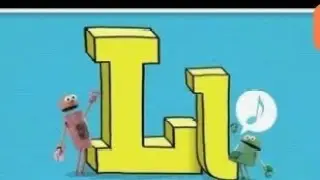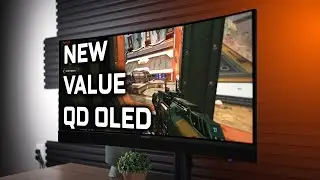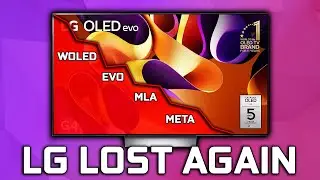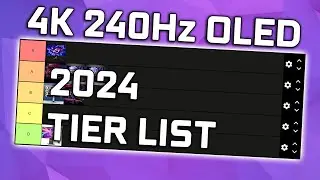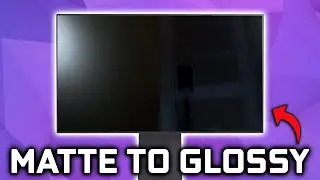How to Install an ICC Profile - Windows 11 & 10 (HDR & SDR)
Thank you to Ruipro for sponsoring this video!
Checkout the Ruipro HDMI 2.1 Fiber Optic Cable: https://amzn.to/3Au82sS
Get access to all my ICC profiles & Discord: / thedisplayguy
How to Install an ICC Profile - Windows 11 & 10 (HDR & SDR)
Today I show you how to install an HDR or SDR ICC color profile in Windows 11 or 10 in 2023.
So your monitor looks solid yellow and you watched one of my reviews which shows you how to fix it, but you need to install an ICC profile, and Windows in their infinite wisdom has made it insufferably convoluted not because they had to, but because they can and it’s funny.
Well thankfully your big toe has stumbled across this gem of a video, and you might genuinely want to favorite, like, or share this, because to my knowledge this is the only guide out there that will actually show you how to get an ICC profile properly working on Windows 11 & 10, because every other guide out there I’ve seen is dated and doesn’t actually work.
So let’s do it.
First hit the Windows key and type in “Color Management”.
Open it up and check “Use my settings for this device”.
Then click Add.
Now before you point to the ICC profile, determine if it was created for HDR or not. If so check “Add as Advanced Color Profile” If not just select the profile and press OK.
Next go to the advanced tab.
Make sure the same profile is selected in the “Device profile” drop down.
Then click change system defaults.
Repeat the same steps here we just completed.
Then under the advanced check “Use Windows display calibration”.
And that's it, your ICC profile will now be automatically loaded.
Just make sure you change these settings if you ever get a new display.
Music
https://www.davidcuttermusic.com