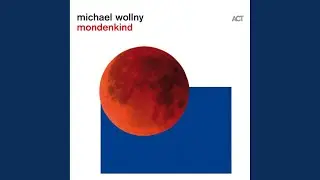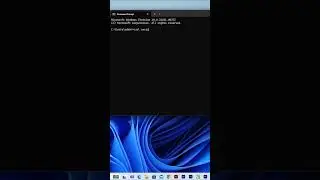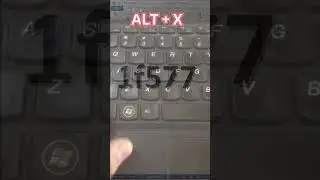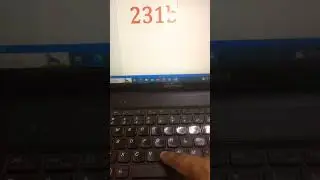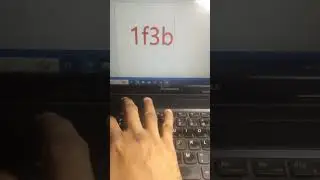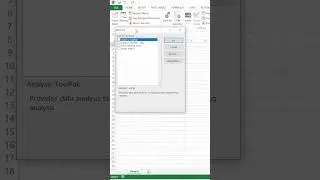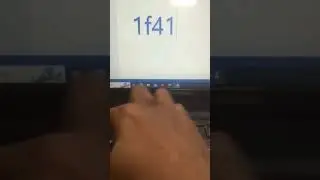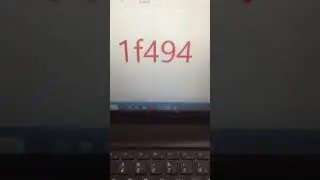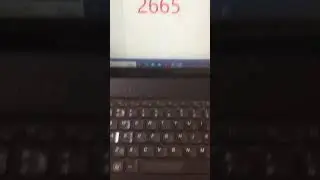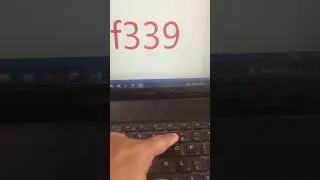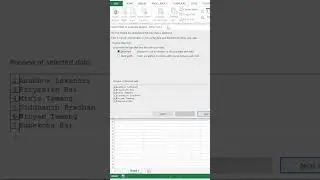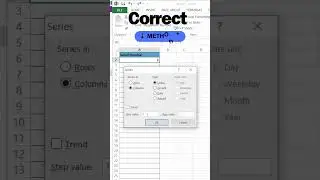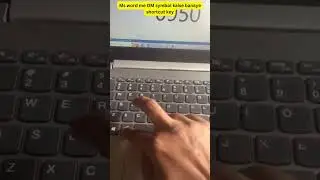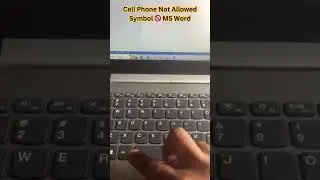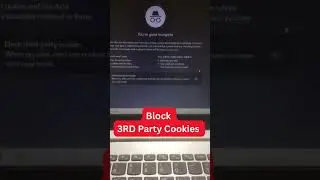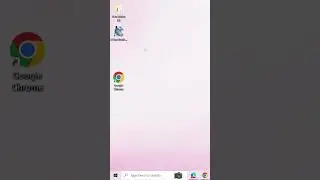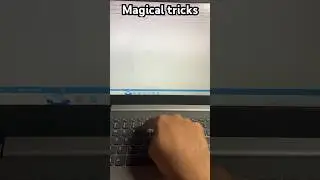Create Lined Notebook Paper in MS Word | Easy Step-by-Step Guide
How to Make Notebook Paper in Microsoft Word: A Comprehensive Guide
If you're looking for a creative way to design and make your own notebook paper in Microsoft Word, you're in the right place! This guide will walk you through step-by-step instructions on how to create lined paper and notebook page designs in Microsoft Word. Whether you're designing for personal use, printable stickers, or a school project, this tutorial will help you create beautiful, functional pages.
Step-by-Step Tutorial on How to Make Notebook Paper in MS Word
1. Open Microsoft Word
To get started, open Microsoft Word on your computer. This tutorial is compatible with different versions of Word, including Word 2010, Word 2016, and Word Online.
2. Set the Page Layout
Go to the Layout tab at the top.
Click on Margins and select Narrow for more space on your page.
Choose Orientation and set it to Portrait (standard notebook style) or Landscape for a horizontal look.
Adjust the Size to A4 or Letter, depending on your preference.
3. Create Lined Paper in Microsoft Word
To create a lined effect that mimics notebook paper:
Go to the Insert tab, and click on Shapes.
Select the Line tool. Hold Shift while drawing the line to keep it perfectly straight.
Copy this line and paste it repeatedly down the page, making sure the lines are evenly spaced. This will simulate the lined paper in your notebook.
For more accurate line spacing, select all the lines, right-click, and use the Align options.
Tip: For a more polished look, adjust the thickness and colour of your lines by selecting the lines and using the Format Shape options.
4. Add Header for Notebook Pages
To give your notebook a more personalized touch:
Go to the Insert tab and click on Header.
Add a title like “Math Notes” or “Journal” in the header space.
Customize the font size, style, and colour using the Home tab.
5. Create Four-Line Notebook Paper
If you're making notebook paper for younger students or handwriting practice:
Follow the same steps for lined paper but adjust the line spacing to create groups of four lines.
Add a red line to the left side to mimic the look of primary school paper.
6. Incorporate Designs and Stickers
You can easily incorporate stickers into your notebook paper:
Use the Insert tab, select Pictures, and upload a custom sticker or design.
You can create your own stickers directly in Word by using Shapes, Text Boxes, and images. Once you’ve created your design, save it as a reusable sticker template.
For those interested in creating printable sticker designs in MS Word, use Insert Shapes and layer them with Text Boxes to design unique stickers for your notebooks.
7. Save Your Notebook Paper Template
Once you're happy with your design:
Go to the File menu and choose Save As.
Save the file as a Word Template (.dotx) or a PDF if you plan to print it.
Additional Tips:
Printable Notebook Sticker Design in MS Word: You can create stickers that match your notebook theme by using simple shapes and texts. Once created, you can print them out on sticker paper for a professional look.
How to Make Notebook Pages in Hindi: If you prefer instructions in Hindi, you can search for "MS Word me Notebook Page Kaise Banate Hai" for regional tutorials.
Why Use MS Word for Notebook Design?
Microsoft Word offers versatility in design, making it perfect for notebook page creation. You can create personalized lined paper, add stickers, and customize every element with ease. With the MS Word tutorial provided here, you can even make custom designs like math notebook pages or specialized four-line pages for educational purposes.
Frequently Asked Questions (FAQs)
How Do I Create a Lined Paper Template in Microsoft Word?
To create a lined paper template, use the Insert Shape feature to create lines and evenly distribute them across the page. You can save this as a template for future use.
#msword
#microsoftword
#wordshortcuts
#wordtips
#computertips
#shortcutkeys
#techtips
#ticketdrawing
#wordhacks
#productivity
#wordtricks
#msoffice
#officetips
#officeshortcuts
#productivityhacks
#learnword
#icecreamart
#techskills
#wordskills
#wordtutorial
#graphicdesign
#artinword
#designinword
#creativeword
#icecreamcone
#documentdesign
#howto
#wordhowto
#techtricks
#drawingtips
#digitalart
#wordart
#insertshapes
#funwithword
#drawinginword
#wordproductivity
#officelife
#wordtools
#techknowledge
#techknowhow
#msofficetips
#techinspiration
#worddocs
#wordartcreation
#creativityinword
#tipsandtricks
#officelifehacks
#designinoffice
#productivityboost
#admissionticket
#edutechtree
#notebookdesign