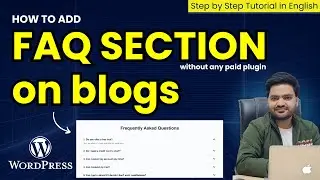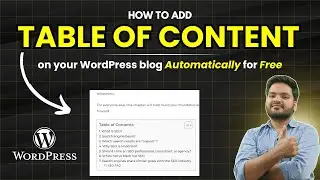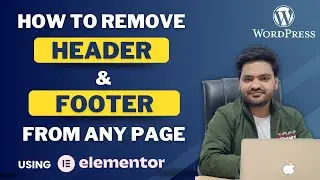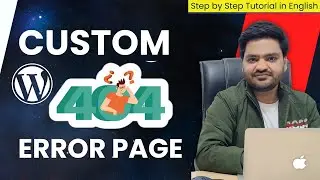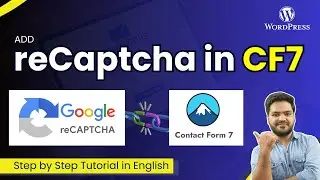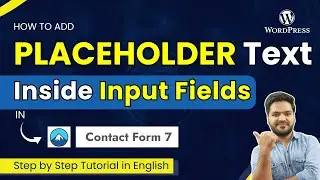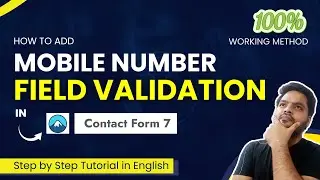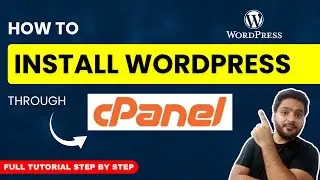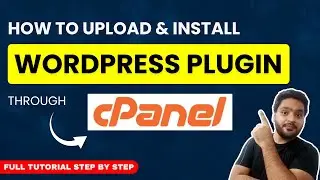How to Add Custom CSS in WordPress Website | Easy Steps to Customize Your WordPress Site
Welcome to our detailed tutorial on "How to Add Custom CSS in WordPress Website"! In this video, we will walk you through the easy steps to customize your WordPress site using custom CSS. Whether you are a beginner looking to tweak your site's appearance or an advanced user aiming to make specific changes, this guide will help you achieve your goals.
🔔 Subscribe to our channel for more WordPress tips and tutorials: / @myonlinemasterglobal
🧨 Choose The Best Hostinger Hosting For WordPress with 75% OFF🧨
✅ Hostinger - Get The Best Deal available! ➡️ https://www.hostinger.com/RAHULSINGHAL (Coupon Code - RAHULSINGHAL) for additional 10% Discount
Why Add Custom CSS to Your WordPress Site?
Adding custom CSS to your WordPress site allows you to personalize your website's appearance and functionality without altering the core files. Here are a few reasons why custom CSS is beneficial:
Enhanced Design Control: Customize any element of your site to match your vision.
Improve User Experience: Tailor the look and feel of your site for a better user experience.
Override Theme Styles: Easily override default theme styles to suit your needs.
Quick Customizations: Make quick design tweaks without the need for complex coding.
Step-by-Step Guide to Adding Custom CSS in WordPress
1. Adding CSS via the WordPress Customizer
The WordPress Customizer is a straightforward way to add custom CSS. Here’s how you can do it:
Log in to your WordPress dashboard.
Navigate to Appearance - Customize.
Click on the Additional CSS tab.
Enter your custom CSS code in the provided field.
Click Publish to save your changes.
This method is great for beginners as it allows you to see your changes in real-time.
2. Adding CSS via a Plugin
If you prefer using plugins, there are several plugins available that make it easy to add custom CSS. Here’s how:
Go to Plugins - Add New in your WordPress dashboard.
Search for a custom CSS plugin (e.g., Simple Custom CSS).
Install and activate the plugin.
Navigate to the plugin’s settings page.
Enter your custom CSS code and save your changes.
#myonlinemaster
Complete WordPress Series for Beginners in English - • WordPress Tutorial for Beginners
Contact - Free WhatsApp Chat Support (only chat, no call): +91-9799397787 (Mon - Friday | 10 AM - 5 PM IST)
Disclaimer:
All videos are for educational purposes and use them wisely. Any video may have a slight mistake, please take decisions based on your research. This video is not forcing anything on you. All third-party references are used just for educational purposes, we don't claim any authority over it.
About us -
My Online Master Global is the one stop destination for you to learn in-demand skills related to Digital Marketing, Web Development, Graphic Designing, Ethical Hacking, Video Editing and much more in English & easy to understand language.
With a vision to prepare everyone for the in-demand & future skills, this channel is providing fully practical courses curated by top industry experts & practitioners.
🔔 Subscribe to the channel now for high-quality videos focused on different areas of:
🖥 Digital Marketing
🖥 Web Design and Development
🖥 Ethical Hacking
🖥 Graphic Designing
🖥 Video Editing
and many more in-demand skills.
Keep Watching, Keep Learning & Keep Supporting.



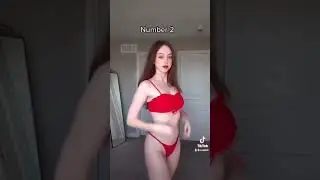



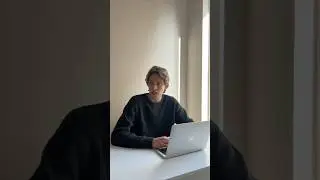




![[💯% FIXED] Contact form 7 not sending email || How to fix Contact Form 7 not sending email](https://images.videosashka.com/watch/38jbzr_fi0k)