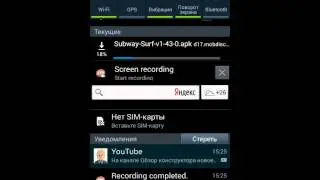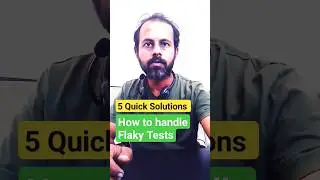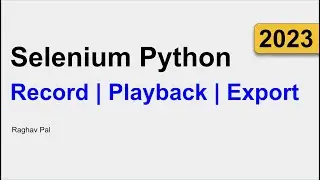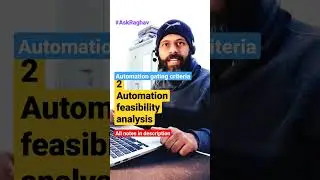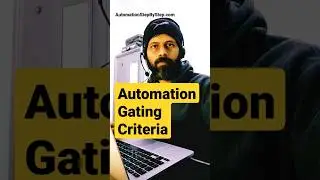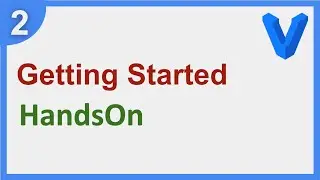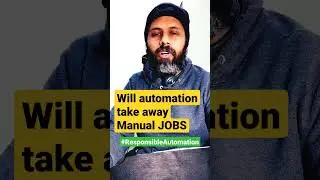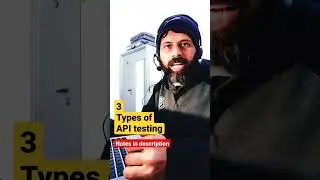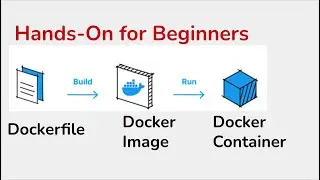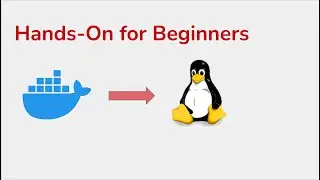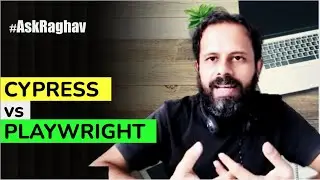Gatling Beginner Tutorial 2 | Maven, Project, Scripts, Execution & Reporting |
Gatling Quiz - https://automationstepbystep.com/gatl...
00:00 Introduction
01:16 Topics
02:25 Prerequisites
03:23 Check JDK
04:20 Scala setup
10:23 Maven setup
11:54 IDE - IntelliJ IDEA
Project setup
18:56 Add Scala plugin on IntelliJ
20:42 Option 1 - Create a new Gatling Project using Maven
24:30 Option 2 - Clone existing Gatling Project from GitHub
26:15 Add Scala SDK in IntelliJ IDEA IDE
32:06 Record Test
38:20 Gatling Script Preparation
42:04 Gatling Script Execution
43:25 Check Reports
#GatlingBeginnerTutorials
All FREE courses - https://automationstepbystep.com/
Gatling Project Setup
Prerequisites
Create a new project on IntelliJ
How to create project using Maven
How to clone existing Project
Record & Setup Gatling script
Run script and view Reports
Prerequisites
-------------------
JDK
javac -version
Scala
scala -version
Maven
mvn -v
IDE
any IDE that supports Scala programming
Eclipse, IntelliJ, Netbeans etc
Step 1 - Check JDK and Scala are installed on the system
Step 2 - Open IntelliJ and add Scala plugin
Step 3 - Create a Gatling Project
Option 1 - Create a new Project using Maven
Option 2 - Clone existing Project
Create Gatling Project
----------------------------------
Option 1 - Create a new Project using Maven
1. Create a folder > Open CMD > navigate to folder > run command mvn archetype:generate
2. Provide archetype gatling
3. Choose latest version
4. Define a groupId e.g. com.gatling.tests
5. Provide an artifactId e.g. GatlingProject
6. Open/Import project in IntelliJ IDEA
Option 2 - Clone existing Project
1. Goto https://github.com/gatling/gatling-tu...
2. Clone or download
3. Open/Import project in IntelliJ IDEA
Step 4 - If you see message No Scala SDK in module > Setup Scala SDK
If you have already installed Scala Binaries on your system then browser the folder
OR
Download and install Scala first on your system https://www.scala-lang.org/download/s...
Step 5 - In project Rt click on scala folder and Mark Directory as Test Sources Root
Step 6 - Can also mark src folder as Sources Root
Step 7 - Open the Engine class and rt click > Run Engine
Check - There is no simulation script. Please check that your scripts are in user-files/simulations
Gatling - Record Test
-------------------------------
Step 1 - Demo of the scenario to test
Step 2 - On Chrome browser - More Tools > Developer Tools - Goto Network tab
Step 3 - Clear any earlier logs, check Preserve log, start Recording network logs
Step 4 - Record the scenario
Step 5 - Save or Export HAR file
Step 6 - Goto Gatling Project > Recorder class > Rt click > Run Recorder
Recorder window opens
Change recorder mode to HAR Convertor
Browser and add HAR file
Provide package and class name
Click No Static Resources
Start
Step 7 - Check the script in IDE
Gatling Script Preparation
----------------------------------------
Step 1 - Open Gatling script in IDE
Step 2 - Remove Header Maps if any and their references in script
Step 3 - Update request names > Save
Step 4 - Understand Gatling Script
Protocol Setup
Scenario Definition
Load Simulation Design
Gatling Script Execution
-----------------------------------
Step 1 - Goto Engine Class > Rt click > Run Engine
Step 2 - Provide options as needed on the console
Step 3 - Check the report
-----------------------------------------------------------------------
Stories by Raghav - https://automationstepbystep.com/stor...
Every LIKE & SUBSCRIPTION gives me great motivation to keep working for you
You can support my mission for education by sharing this knowledge and helping as many people as you can
If my work has helped you, consider helping any animal near you, in any way you can.
Never Stop Learning
Raghav