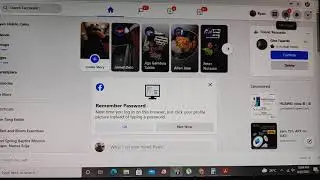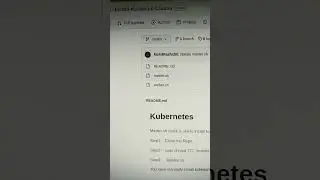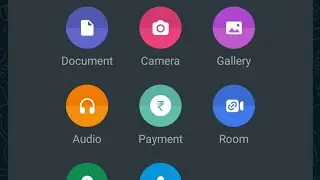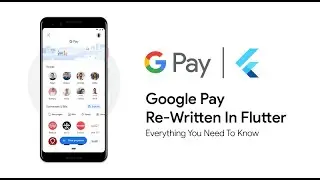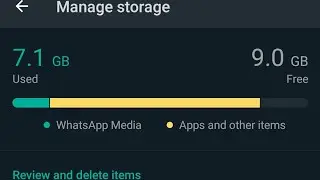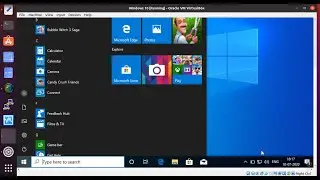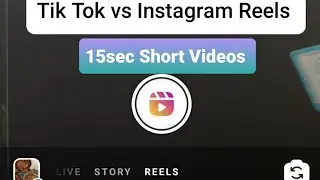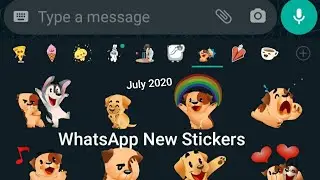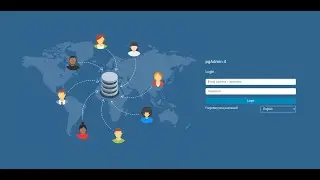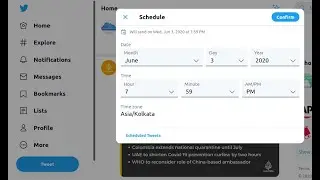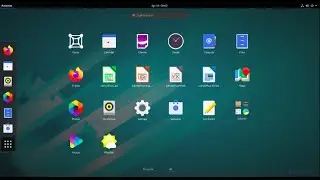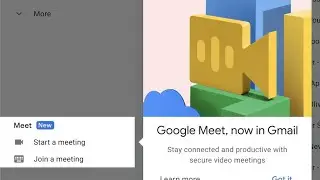How to Install LAMP(Apache, Nginx, MySQL, MariaDB, PHP and PhpMyAdmin) in Ubuntu Server 15.04
Hello Everyone,
In this tutorial,
Let Us Setting Up LAMP (Apache, Nginx, MySQL,MariaDB, PHP and PhpMyAdmin) on Ubuntu 15.04 Server
Set Server Hostname and System Update
Step 1 :- sudo hostnamectl set-hostname cloudnetwork.in
Step 2 :- hostnamectl
To Check System is up to Date
Step 3 :- sudo apt-get update && sudo apt-get upgrade
Install Apache Webserver & Restart Services
Step 4 :- sudo apt-get install apache2
Step 5 :- sudo service apache2 start
Step 6 :- sudo service apache2 status
To Verify Working or no Open Browser and type IPaddress
http://server-ip-address
Install PHP with Modules
Step 7 :- sudo apt-get install php5 php5-mysql php5-mcrypt php5-gd libapache2-mod-php5
To test your PHP installation
Step 8 :- cd /var/www/html/
Step 9 :- sudo nano php_info.php
Insert :- ?php phpinfo(); ?
To Verify Working or no Open Browser and type IPaddress
http://server-ip-address/php_info.php
Install more PHP modules
Step 10 :- sudo apt search php5
Install MariaDB Server and Client
Step 11 :- sudo apt-get install mariadb-client mariadb-server
Setting Root Password
Step 12 :- sudo mysql –u root
Step 13 :- use mysql;
Step 14 :- update user set plugin='' where User='root';
Step 15 :- flush privileges;
Root user can be secured
Step 16 :- mysql_secure_installation
Install PhpMyAdmin
Step 17 :- sudo apt-get install phpmyadmin
To Verify Working or no Open Browser and type IPaddress
http://your-ip-address/phpmyadmin
Start LAMP at System Boot
Step 18 :- sudo systemctl enable apache2
Step 19 :- sudo systemctl enable mysql
Step 20 :- Reboot
Install and Configure Nginx Webserver
Step 18 :- sudo apt-get install nginx
Step 18 :- sudo service nginx start
Step 19 :- sudo systemctl enable nginx
To Verify Working or no Open Browser and type IPaddress
http://your-ip-address/
Step 20 :- sudo vim /etc/nginx/sites-available/default
Step 21 :- sudo service nginx restart
Error’s - 1
Not Found The requested URL /phpmyadmin was not found on this server.
Step1 :- nano /etc/apache2/apache2.conf
Add the following line to the end of the file.
Step2 :- Include /etc/phpmyadmin/apache.conf
Then restart apache
Step3 :- /etc/init.d/apache2 restart
Error’s - 2
[emerg]: bind() to 0.0.0.0:80 failed (98: Address already in use)
You can kill it using:
Step1 :- sudo fuser -k 80/tcp
NOTE :- For Any Clarification Please Below
Comment,
Like and
Share us and help us to spread.
####--------------------------------------------------------------------------------------####
Subscribe :- http://www.youtube.com/user/itcloudne...
Website :- http://www.cloudnetwork.in
Facebook :- / itcloudnetwork
Twitter :- / itcloudnet
Pinterset :- http://pinterset.com/itcloudnet
LinkedIn :- / itcloudnet
Google+ :- https://plus.google.com/u/0/107923552...
Skype Id :- cloud.network1
E-Mail Id :- [email protected]
####----------------------------------------------------------------------------------------####
Thanking You
Hope U Like it........
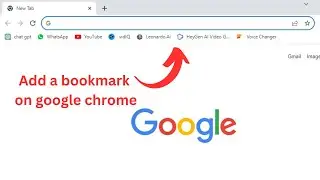
![[NRA 2019] NEW Beretta 92X Performance Pistol](https://images.videosashka.com/watch/SpWSjue_8G4)