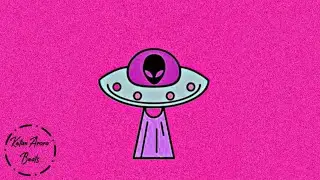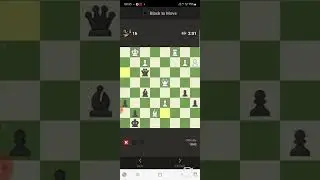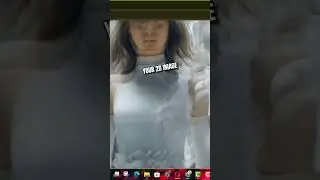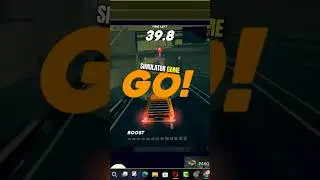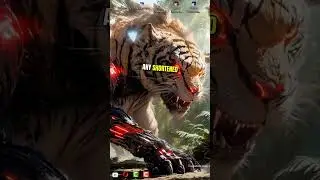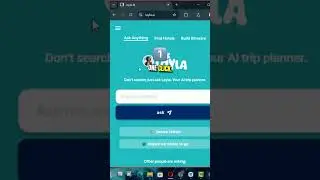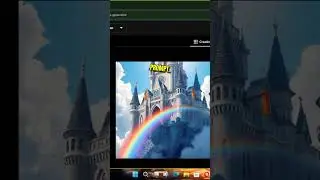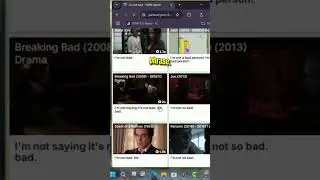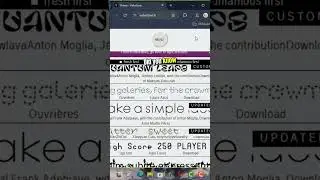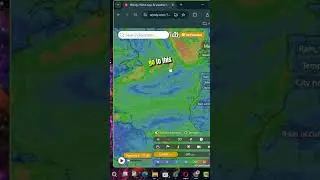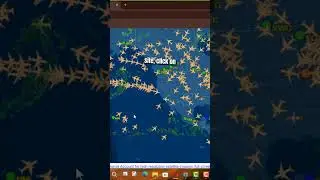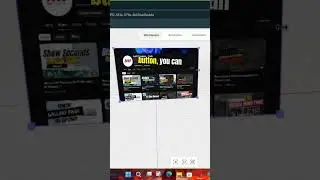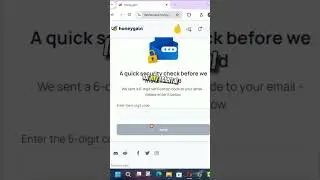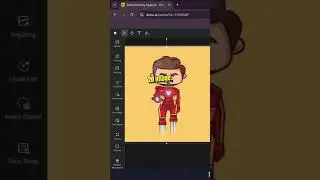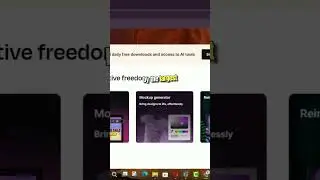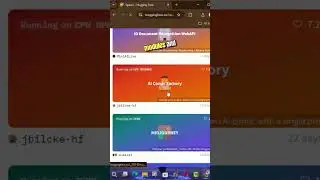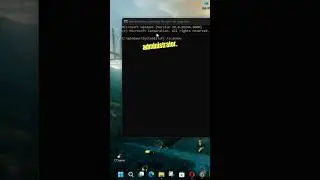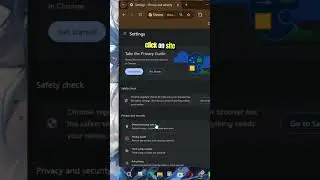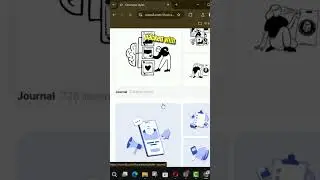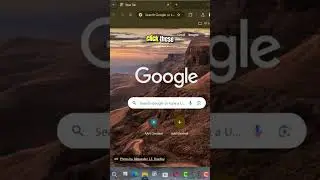How to Enable the Virtual Machine Platform on Windows 10
The Virtual Machine Platform is a feature introduced by Microsoft on Windows 10. While Hyper-V is available for virtualization and is highly effective, the Virtual Machine Platform can be used to handle MSIX package tools on Windows 10. Follow these steps to enable this feature.
Introduction
Enabling the Virtual Machine Platform on Windows 10 enhances your system's virtualization capabilities, allowing you to handle MSIX packages and set up the Windows Subsystem for Linux version 2 (WSL 2). This guide provides a step-by-step process to enable this feature using PowerShell.
Steps to Enable Virtual Machine Platform on Windows 10
Step 01: Open PowerShell as Administrator
Search for PowerShell in the Start menu, right-click the top result, and select "Run as administrator" to open PowerShell with elevated privileges.
Step 02: Enable the Virtual Machine Platform Feature
In the PowerShell window, type the following command to enable the Virtual Machine Platform feature and press Enter:
Enable-WindowsOptionalFeature -Online -FeatureName VirtualMachinePlatform
Step 03: Restart Your Computer
After running the command, restart your computer to apply the changes.
Conclusion
Once you complete these steps, the Virtual Machine Platform feature will be enabled on your Windows 10 system. You can now set the Windows Subsystem for Linux version 2 as the new default architecture and convert existing distros, enhancing your system's capabilities for handling virtualization and MSIX packages effectively.
Blog: http://www.aancreation.com/2024/07/ho...
********* 👤Connect with Us: *****************
AAN Website: www.aancreation.com
MAKE DONATE: https://paypal.me/aancreationD
Facebook: / aancreationfan
Twitter: / aan_creation
******** // Other Great Resources: **********
Gaming: / aangame
AAN: / @aan4933
AAN Farm: / aanoshamo