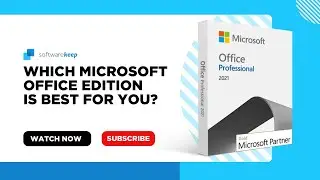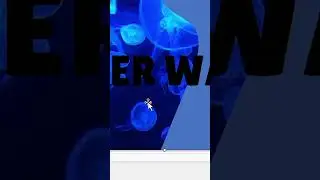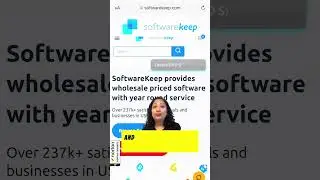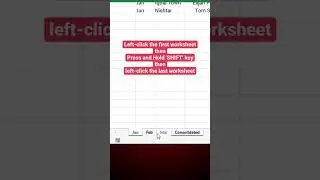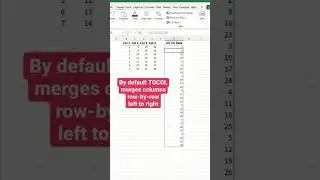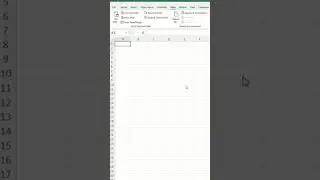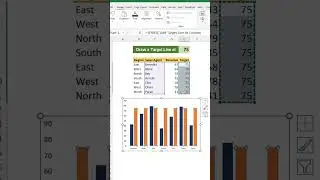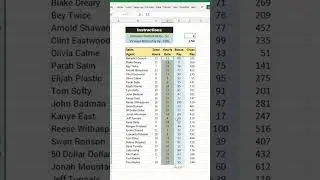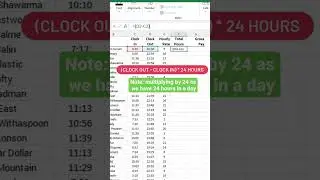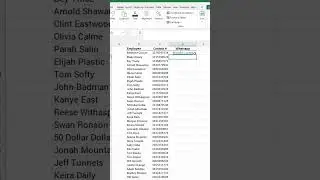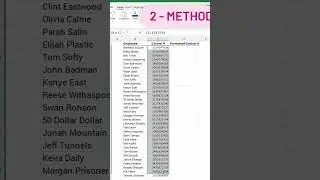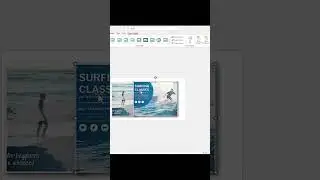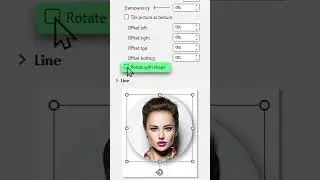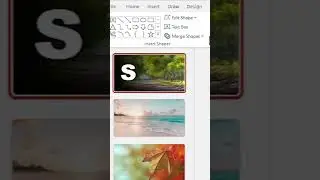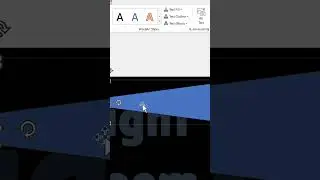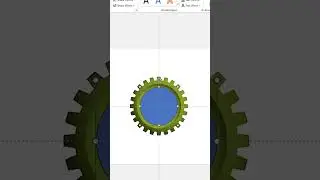⚠️"Bluetooth Is Not Available on this Device" - SOLVED✅ - (2021)
➡️Hello everyone, in this video we’re gonna show you 7 methods to fix this problem in Windows 10.
➡️Bluetooth allows you to connect your computer to other devices via wireless technology. But what do you do if it doesn't work in Windows 10?
➡️In this video, we'll discuss the Windows 10 error "Bluetooth is not available on this device. Please try using an external adapter."
✅You might be able to fix it by following these steps!
⌚ Time Stamps ⌚
00:00 Intro
00:30 What causes the “Bluetooth is not available” error on Windows 10?
01:14 Method N°1: Turn Bluetooth On
01:48 Method N°2: Disconnect And Reconnect The Bluetooth Device
02:40 Method N°3: Run The Bluetooth Troubleshooter
03:21 Method N°4: Start The Bluetooth Support Service
04:01 Method N°5: Fix Your Bluetooth Settings
05:07 Method N°6: Update Your Bluetooth Drivers
05:45 Method N°7 (First Part): Reinstall Your Bluetooth Drivers
06:18 Method N°7 (Second Part): Reinstall Your Bluetooth Drivers
07:46 Conclusion
✅For your everyday software needs visit us at https://www.softwarekeep.com
✅We, at SoftwareKeep, are a team of IT professionals from various backgrounds looking to make the world of software and tech accessible to everyone. We aim to educate and entertain consumers on everything software-related, from its installation down to its function (in a fun and engaging way, of course!).
#Windows #Microsoft #Blackfriday #Windows10Home #Windows10Pro
🚀Subscribe to our channel for more great tutorial videos like this!
🚀OUR SOCIAL PAGES:
FACEBOOK: / softwarekeep
TWITTER: / softwarekeep
INSTAGRAM: / softwarekeep
PINTEREST: https://www.pinterest.ph/SoftwareKeepcom








![How To Download, Install & Activate Microsoft Office 2024 LTSC Preview [FREE]](https://images.videosashka.com/watch/oK-LLtBuqbo)