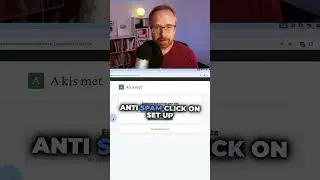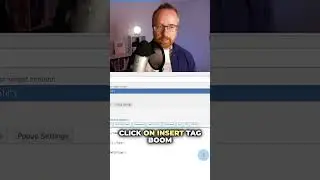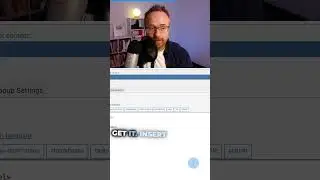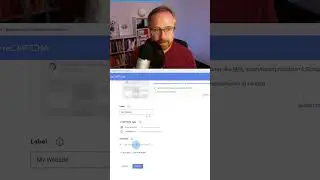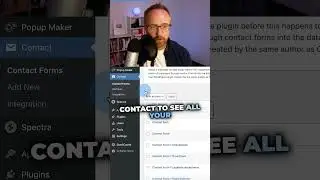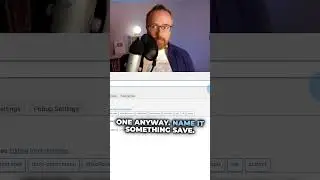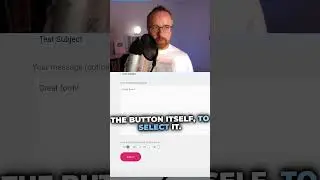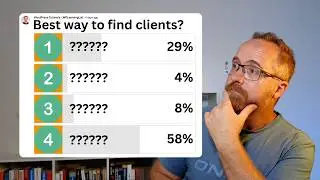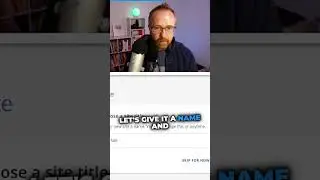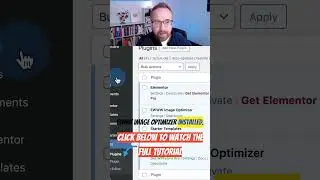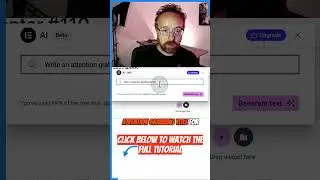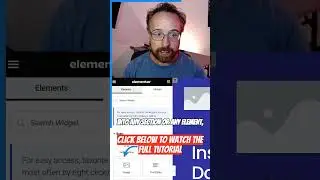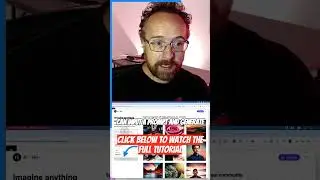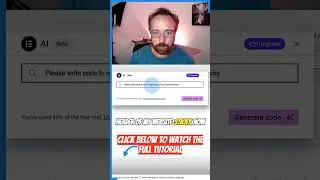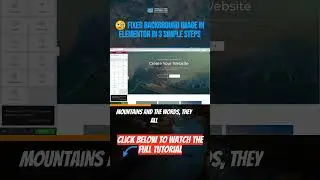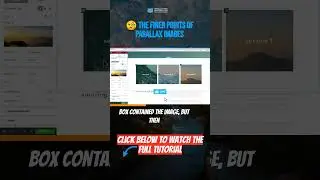Fixed Background Image In Elementor in 3 Simple Steps!
Are you struggling to get your background image just right in Elementor? Look no further! This video is part of the Elementor Skills playlist: • Create Anchor Links To Another Page I... In this video, you'll learn how to fix a background image in Elementor making it parallax. Plus, I'll give you some tips on how to make sure your background looks professional and beautiful.
//*
Grab your free 17-Point WordPress Launch Checklist PDF: https://wplearninglab.com/get/wordpre...
Always backup your site just in case (or use a staging site), here's how: • WordPress Backup, Restore, Migration ...
Join our private Facebook group today! / wplearninglab
//*
Here are 20+ reasons why I host all my sites with SiteGround: https://wplearninglab.com/siteground-...
//*
Post videos of your WordPress success using the hashtag #WPLLCommunity!
Get on the Unofficial Ultimate Guide To Elementor course waiting list here (no obligation): https://elementor.convertri.com/eleme...
Here's the link for Elementor Pro (aff): https://wplearninglab.com/recommends/...
I hope this information helps you! If you have any questions leave a comment below or ping me @WPLearningLab on Twitter.
"If you're looking to add a visually stunning background to your website, look no further than the Elementor page builder! In just a few simple steps, you can add a fixed background image to any section of your website using Elementor.
Here's how:
Choose a section: Start by selecting the section where you want to add a fixed background image. You can do this by clicking on the section in the Elementor editor.
Add a background image: In the section's settings panel, find the ""Background"" option and click on it. From here, you can select the ""Image"" option and upload the background image you want to use.
Set the background to fixed: Once you've added the image, you'll see an option for ""Background Attachment."" Change this to ""Fixed"" and save your changes.
And that's it! You now have a fixed background image on your website. The image will remain in place as the user scrolls, creating a beautiful and immersive experience for your visitors.
Try out these three simple steps for yourself and see how easy it is to add a fixed background image to your website using Elementor."
WP Learning Lab Channel: http://www.youtube.com/subscription_c...