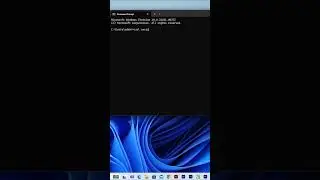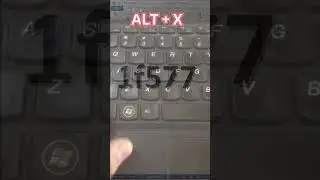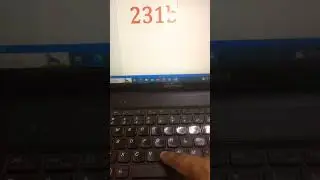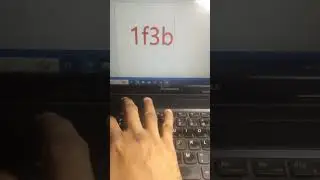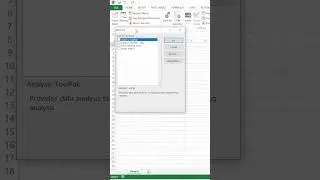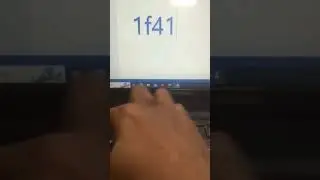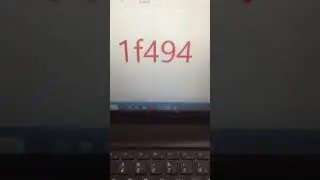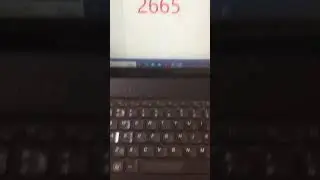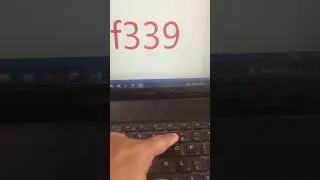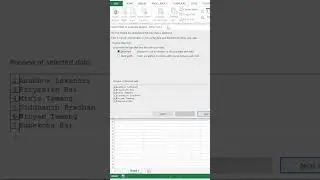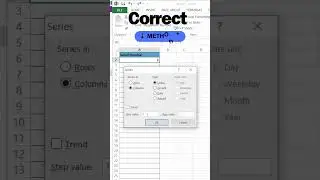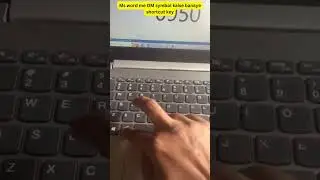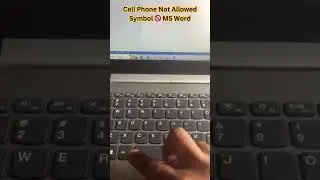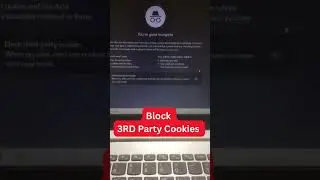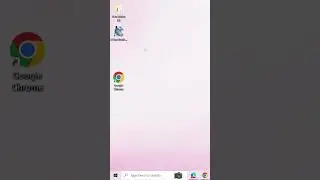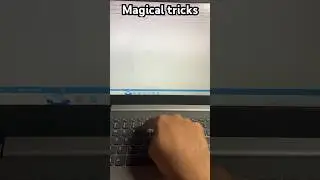Improve Battery Life in Windows 10 or windows11
Ultimate Guide to Improving Battery Life in Windows 10 and Windows 11
Introduction:
Battery life is a critical factor for users who rely on laptops and portable devices. Both Windows 10 and Windows 11 offer various features and settings to help you extend your device's battery life. In this guide, we'll explore a range of tips and optimizations that can help you get the most out of your device's battery, whether you're using Windows 10 or the newer Windows 11.
**1. Optimize Power Settings:
Windows operating systems provide power plans that control how your device uses power. Switch to the "Power Saver" mode when on battery power to reduce performance and conserve energy. In Windows 11, this is known as the "Battery Saver" mode.
**2. Manage Background Apps:
Both Windows 10 and 11 allow you to control which apps can run in the background. Disabling unnecessary background apps can significantly improve battery life. Go to Settings then Privacy then Background apps to manage this in Windows 10. In Windows 11, navigate to Settings then System then Battery then Battery usage by app.
**3. Update Device Drivers:
Outdated or poorly optimized drivers can negatively impact battery life. Regularly update your device drivers to ensure they are compatible with the latest updates of your operating system.
**4. Control Display Brightness:
Reducing your screen's brightness can have a significant impact on battery consumption. Use adaptive brightness settings and manually adjust brightness as needed. Windows 11 also introduces Dynamic Refresh Rate, which adapts the screen's refresh rate to the content, saving power.
**5. Enable Battery Saver (Windows 10) or Eco Mode (Windows 11):
Windows 10's Battery Saver mode and Windows 11's Eco Mode limit background activity, push notifications, and various visual effects to conserve energy. Consider enabling these modes when you need to maximize battery life.
**6. Use Battery Analytics:
Windows 11 introduces a feature called "Battery Analytics" that provides insights into battery usage over time. This can help you identify which apps or processes are consuming excessive power.
**7. Manage Startup Programs:
Both Windows 10 and 11 allow you to manage startup programs. Disable unnecessary startup applications to reduce battery usage during boot-up.
**8. Keep Your OS Updated:
Regular operating system updates often include performance improvements and bug fixes that can positively impact battery life. Ensure your system is up to date.
**9. Hibernate Instead of Sleep:
Using the hibernate option instead of sleep mode can save more power by completely shutting down the system while saving your work. This is especially useful when you won't be using your device for an extended period.
**10. Limit External Devices:
Disconnect or turn off external devices like USB drives, printers, and Bluetooth devices when not in use. These devices can consume power even when not actively in use.
Conclusion:
Improving battery life in Windows 10 and Windows 11 involves a combination of software settings, optimizations, and user habits. By following these tips, you can extend your device's battery life and enjoy longer periods of productivity and entertainment without worrying about running out of power.
Remember that individual results may vary based on hardware, usage patterns, and other factors. Experiment with different settings and strategies to find the combination that works best for your specific device and needs.
#windows10 #windows11 #windows #shortsfeed #shortsvideo #battery



![Vídeos del lado oscuro de YouTube [Vol. 6]](https://images.videosashka.com/watch/LBgbGopBMw4)