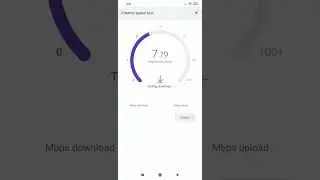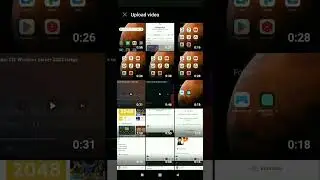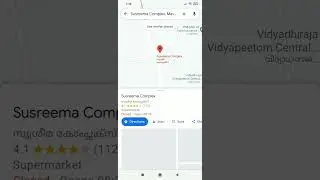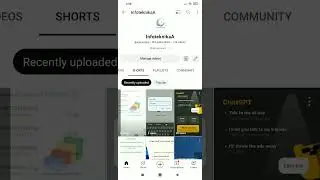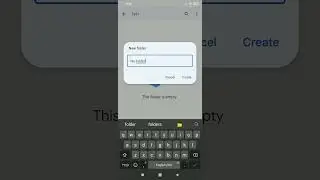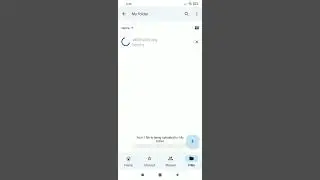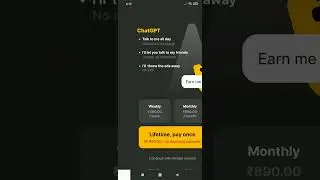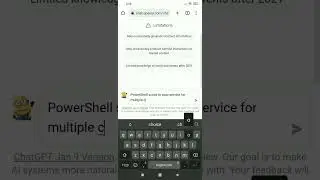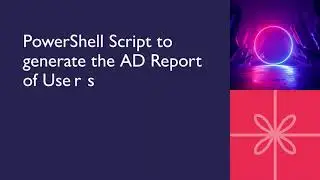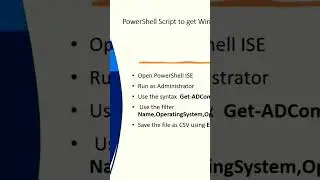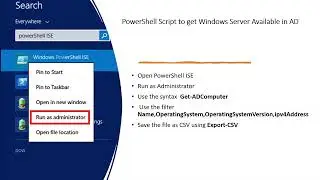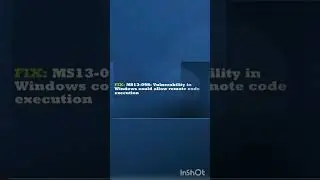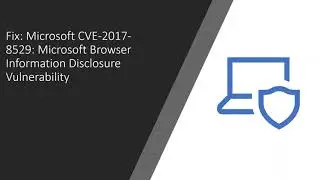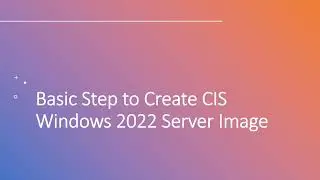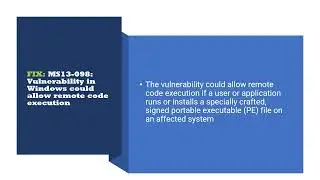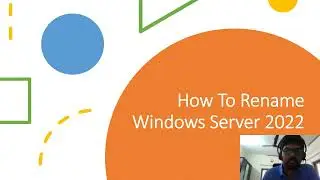How to fix “ Not Booting going to recovery mode after CHKDSK” for Windows Server 2016
#chkdsk #windows #Recovery
How to fix “Windows Server 2016 Not Booting going to recovery mode after CHKDSK”
Detailed Description of issue:
This issue is due to the C drive is dirty. For this you need to login to the server in last good configuration and cancel the chkdsk. Then run the command prompt as Administrator and execute the command fsutil dirty query C: .
This command will show us whether the Disk is Dirty or not.
Next step is to mount the ISO image of the Operating system and boot with the OS and enter the Repair option Troubleshoot Command Prompt
Then check run the Diskpart Command to verify the Volumes
Once the Volume is confirmed then exit from the diskpart by command Exit . Next type the command chkdsk E: /f (f is the Switch which will clear the dirty bit or bad bit) and chkdsk C: /f
Once both the volumes are done exit and power off the Server and Power ON after 30 seconds.
To make sure the issue is fixed reboot the server for 2 to 3 times and confirm its booting properly.
To verify whether the disk is not dirty login and run the command prompt as Administrator and execute the command fsutil dirty query C: .
![»No way-- Gacha HP AU/UA meme/trend not og [Pansy, Hermione and Ron]](https://images.videosashka.com/watch/cQeCV6F0nyg)




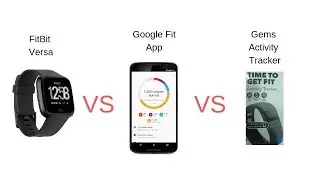

![[FREE] JUICE WRLD x SOFAYGO TYPE BEAT 2023 -](https://images.videosashka.com/watch/mhM6Knmx16c)