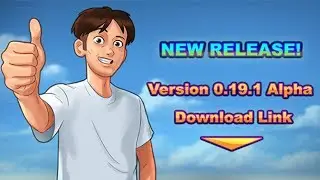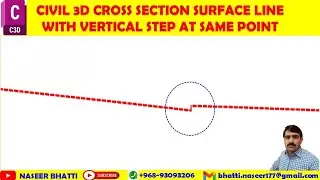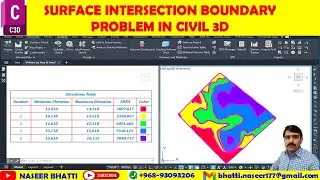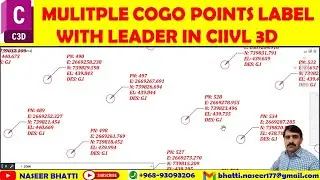Cut Fill Volume Report Error In Civil 3d | Empty Volume Report Error | Civil 3d Report Error
Struggling with Cut Fill Volume Report errors in Civil 3D? Let's explore solutions!
Are you facing challenges with Cut Fill Volume Report errors in Civil 3D? It can be frustrating when the report does not reflect accurate results due to errors. To address this, access the volume dashboard in the Analyze tab of the Home tab. Ensure the comparison surface selected is correct, as it forms the base for the report. Generating the report involves creating an icon, clicking on A plus, and selecting the model space. If faced with errors, troubleshoot by copying the file path and opening it in Civil 3D or Microsoft Edge. Additionally, seek guidance by clicking on 'Help and Feedback' and accessing default browser settings. Lastly, ensure successful generation by adding the path and checking the report. Understanding and resolving errors in report generation is crucial for smooth workflow in Civil 3D.
Share your experiences and tips for resolving Civil 3D report errors! Let's help each other achieve accurate results.
Troubleshooting Cut Fill Volume Report Errors in Civil 3D
Introduction:
Have you encountered baffling errors while generating cut fill volume reports in Civil 3D? It's a common issue that users often face, but fear not! We're here to guide you through the process of resolving these errors and ensuring accurate volume reporting.
Understanding the issue
The cut fill volume report error in Civil 3D typically arises when there's a discrepancy in the comparison surface selected for the report. This crucial step often determines the accuracy of the volume calculations.
Accessing the Volume Dashboard
To address the error, navigate to the Analyze tab in the Home tab of Civil 3D and click on the volume dashboard. This dashboard provides insights into any errors encountered during volume reporting.
Resolving Comparison Surface Selection
Ensure that the correct surface is selected for comparison to attain accurate results in the volume report. Selecting the appropriate surface is pivotal in avoiding errors in the report.
Generating the Volume Report
To generate a cut fill volume report in Civil 3D, create an icon on the button by clicking on the plus icon anywhere on the model space. It's imperative to specify that the report is intended for cut fill volume calculations.
Troubleshooting Methods
If you encounter errors, try copying the file path and open it in Civil 3D or Microsoft Edge to troubleshoot the issue. We'll explore effective methods for resolving these errors to ensure seamless report generation.
Navigating Through Error Resolution
To resolve the cut fill volume report error, users can access the default browser settings via the 'Help and Feedback' option in Microsoft Edge. This step is instrumental in resolving browser-related issues.
Adding and Generating the Report
For seamless report generation, utilize the 'add' option and specify the path for the report. After adding the required details, ensure that the report generates successfully without any errors.
Handling Errors in Report Generation
Understand the various types of reports in Civil 3D and equip yourself with the knowledge to effectively resolve errors encountered during report generation. We'll delve into error handling strategies to bolster your reporting process.
Conclusion:
In conclusion, navigating through Civil 3D to address cut fill volume report errors can be daunting, but with the right techniques, you can streamline the process and ensure accurate volume reporting. By understanding the underlying causes of these errors and deploying effective troubleshooting methods, you can conquer these challenges and harness the full potential of Civil 3D's reporting capabilities.
Timecodes
0:00 Solving Cut Fill Volume Report Error in Civil 3D
0:44 Access volume dashboard for error reporting
1:22 Error in Cut Fill Volume Report in Civil 3D
1:45 Generating a Cut Fill Volume Report in Civil 3D
2:08 Addressing the error in Civil 3D report
2:37 How to resolve the Cut Fill Volume Report error in Civil 3D
3:11 How to add and generate a Cut Fill Volume report in Civil 3D
3:38 Error handling in Civil 3D reports