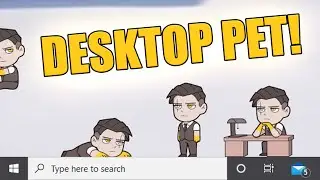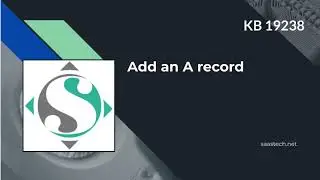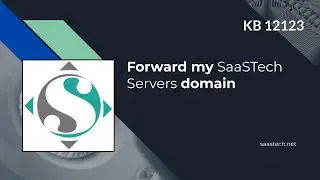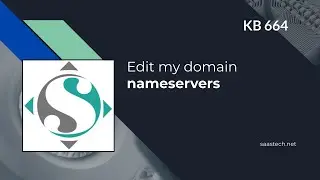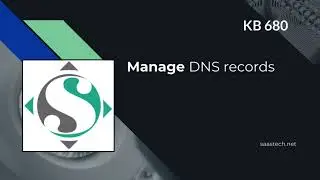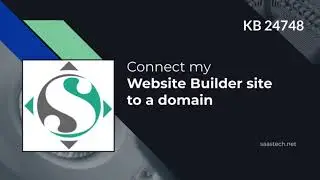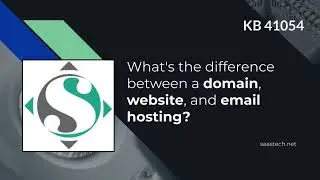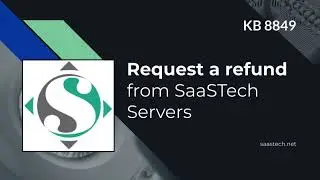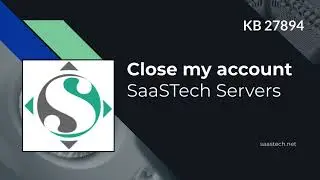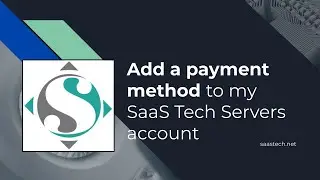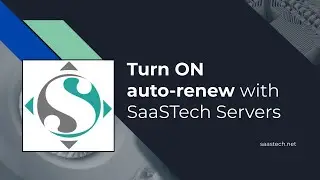Move and Add Files to Folders in Google Drive on the Web - 4.2 - Getting Started with Google Drive
In this video we will go over moving files to another folder in Google Drive on the web. Also as a bonus I will show you how to add files to folders rather than moving. Adding files allows you to see the same file by navigating to either folder in Google Drive.
Organize your Drive files by moving them to folders.
On the web
Select the file.
Click More (Menu) then Move to
Select the folder and click Move here.
You can also drag files and folders to a folder in My Drive on the left.
Organize files in the Search results, Recent, Starred, Shared with me views:
Note: If you move a file under Shared with me, it only moves your copy.
Select the file and if it’s not in My Drive, click Add to My Drive.
Click Move to, select the folder, and click Move Here
UPDATE: Since this video was made To Add add a File in a folder user Hold Control key on PC or Option Key on Mac when using the Move To Folder; NOW Google Drive Shortcuts are made. If you STILL want to ADD a File instead of creating shortcuts you will need to use SHIFT + Z to add a file to another folder.
Hope this helps!
LEE