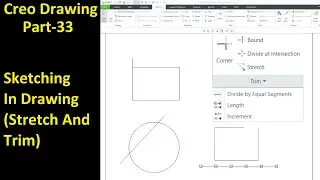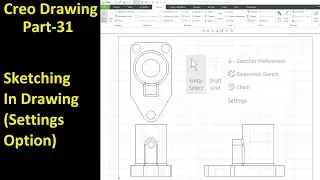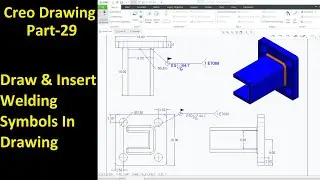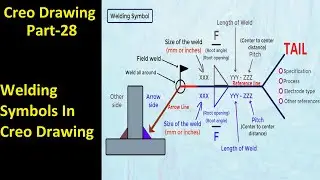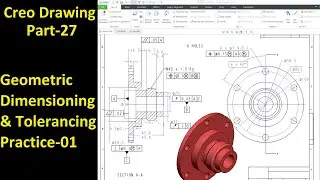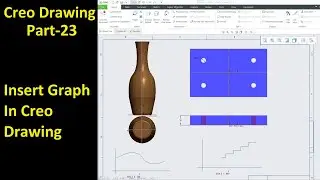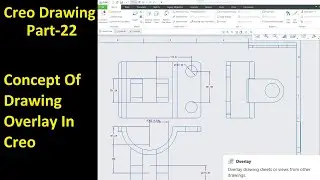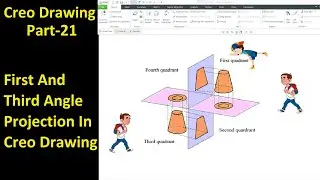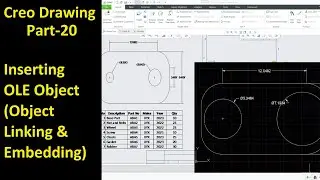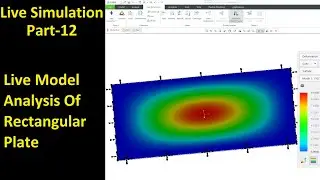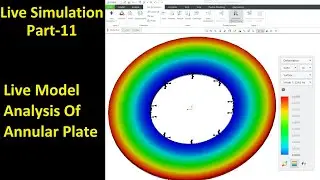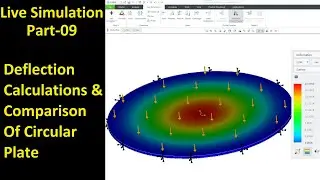#30 Creo Part Modeling- Wrap, Remove & Split Surface Command
#MdDesignAcademy #CreoTutorial #CreoTutorialForBeginners
In this video tutorial we will learn about following under Part Module:
~how to drop a sketch onto geometry and then wrap the sketch around the geometry to create a formed datum curve using Wrap Command.
~how to remove surfaces from solid or quilts using Remove Command.
~how to split a region of a surface, made of solid geometry or a quilt, away from the original surface so you can work on the split region separately using Split Surface Command.
~through this command we will create a geometry and explain above mentioned commands.
About the Wrap Feature:
Use the Wrap tool to drop a sketch onto geometry and then wrap the sketch around geometry to create a formed datum curve. You can then use the formed curve to create items such as labels or screw threads. The formed datum curve preserves the length of the original sketch when possible.
The geometry that you wrap the sketch around must be made of developable surfaces. A developable surface is a surface that can be flattened onto a plane without distortion.
The system automatically selects the first available destination geometry to drop the sketch onto, but you can select different geometry.
About the Remove Feature:
The Remove feature enables you to remove geometry without the need to alter feature history, edit references, or redefine a number of other features. When you remove geometry, the neighboring surfaces are extended or trimmed until they meet each other, or meet other surfaces in the model, to form a closed volume.
About the Split Surface Region Feature:
Use the Split Surface Region feature to split a region of a surface away from the original surface so you can work on the split region separately from the rest of the surface. The surface you split can be solid geometry or a quilt.
To create a Split Surface Region feature, you select contours of a single surface. The selected contours are split away from the original surface, and an identical copy of these contours is created to form the Split Surface Region feature. After the split, there are two surfaces: the original surface containing the contours that were not selected, and the Split Surface Region feature containing a copy of the selected contours.
Follow the link to watch complete Creo Parametric tutorial's on:
1. Creo Sketch Module- • Creo Sketch Module
2. Creo Part Modelling- • Creo Part Module
3. Creo Assembly Module- • Creo Assembly Design
4. Creo Drawing Module- • Creo Drawing
5. Creo Sheetmetal Module- • Creo Sheet Metals
6. Creo Layout Module- • Creo Layout
7. Creo Simulation Module- • Creo Simulation
8. Creo Practice Sessions- • Creo Practices Session
9. Creo Complete Session- • Creo Parametric Tutorial in Hindi
If you have any questions or comments, please feel free to post or you can send me an e-mail to: [email protected].
Friends! Do not forget, if you like our videos, please Subscribe, Like, Favorite and Share it to your friends.
Creo II Creo Tutorial II Creo Part Modeling II Creo Part Module II Creo Tutorial for Beginners II Creo Parametric II Creo Part Modelling II