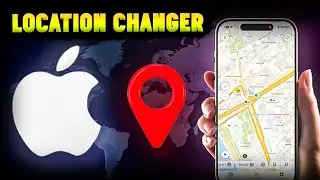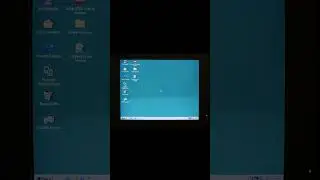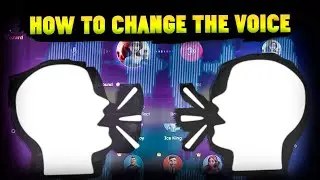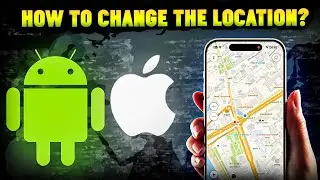Windows cannot be installed to this disk GPT MBR. How to convert it?
📀My Patreon Page / ramtecheng356
1. The fastest way is just delete partitions on the selected disk. Remember, after this action, all your data on that disk, will be lost. Now select “Unallocated space” and press Next.
2. If it didn't work, Press Shift and F10 buttons at the same time. Then, you need to type
📀Diskpart
📀List disk 0 (You will see a list of your connected disks, including USB flash drive. You must select the drive where Windows will be installed. To select drive type Sel disk and disk number . In my Case, for example, this is disk 0)
📀Clean (which means that all your data on selected disk will be lost. So, be careful)
📀Convert GPT (or MBR. The format to convert, you can check in error message. In my Case, disk must be converted to GPT, as you can see on your screens)
Here is my PC specs:
🖥️Monitor: LG UltraGear 27GL850-B https://amzn.to/3YKp4hu
🖥️CPU: Intel Core i9-9900K https://amzn.to/43ZHdu3
🖥️Motherboard: MSI Z390 Gaming EDGE AC https://amzn.to/41MKjjD
🖥️GPU: NVIDIA GTX 1080 8Gb https://amzn.to/3LnUiWA
🖥️RAM: 32 GB(2x16GB) Kingston HyperX 3466Mhz https://amzn.to/3N7ditD
🖥️Storage: Samsung EVO 970 Plus 1Tb https://amzn.to/3H7gRMB
In this video, I’ll show you how to fix that problem. Errors messages looks like :
Windows cannot be installed to this disk. The selected disk has an MBR partition table. On EFI systems, Windows can only be installed to GPT disks.
Or
Windows cannot be installed to this disk. The selected is of the GPT partition style.
Now you can close the window. Click refresh button. If you need, you can create partitions, if not, just select “Unallocated space” and press Next. That’s all, your problem is solved. If this video helps, please press the like button, leave a comment and subscribe. Thanks for watching
🎥Main channel / ramtecheng
🎥Game channel / @ramtechgaming




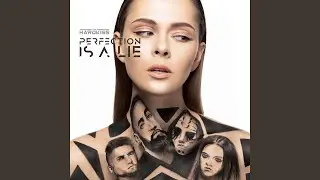
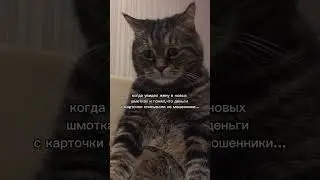





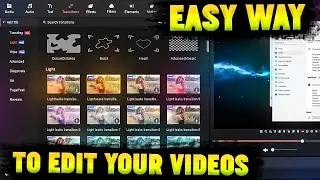



![[iOS 18 GPS Spoof] How to Spoof Location on iPhone without Jailbreak?](https://images.videosashka.com/watch/2DI2usr3bac)