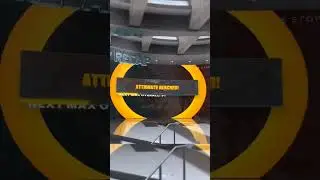Using the Revit App Store Cadlearning
The Autodesk Exchange website is a great place for Autodesk users to find plug-ins, applications, content libraries, and training material all in one place. Most of the material is free and any user can post their content to the website for others to use. There is a button in Revit that directly opens the page to the Autodesk Exchange Apps website.
In the InfoCenter toolbar, the Exchange Apps button is located just to the left of the Help button. Click Exchange Apps to launch the Exchange Apps website.
Once the browser window opens, you can search for various apps for Revit. In the upper-left corner of the page, there is a Change Store drop-down. You can expand this drop-down and select another program, but in order to search for Revit apps, leave it set to Autodesk Revit.
The most downloaded apps appear on the right side of the browser window. There is a list of Most Downloaded, Most Downloaded Paid Apps and Most Downloaded Autodesk Apps. You can search through these to see what other users are finding valuable and you may see what you need right away. You may even find an app that you didn't know existed.
Also, in the center are featured apps. There are sections for Featured Apps, Featured Paid Apps and Featured New/Updated Apps. You can search through here as well and you may find what you want or need quickly. There is also a list of Quicklinks on the left side of the page.
You can always just perform a search as well. In the Search Exchange Apps field at the top, type "CADLearning" and press ENTER. Once the search results appear, you can see the CADLearning Plugin app. Each app that appears in a search displays the title, the creator of the app, and a description. Click the app title to open another page with additional information.
Here, you can see the same information along with additional details. To the right of the title is the app rating. Below that you can see the price, which is actually a button. There are also drop-downs below the title to choose the system you want to download the app on and the language.
The description can be seen in its entirety and there are also Screenshots to give you an idea of how the app will perform inside Revit. On the right side of the window, Download details appear, giving you the size of the download, which programs the app is compatible with, the language, and so on. To download the app, click the button which shows the price, which in this case is Free.
Once you select the link, an Autodesk Account Sign In dialog appears asking you to sign in. You must sign in with your Autodesk account in order to download any apps. Enter your Autodesk ID and Password and then click Sign In. Once you are signed in, the app downloads and your system notifies you when the app is ready to install.