(5 Ways)How to Fix SD Card Not Detected/Showing up/Recognized on Android and Windows 10|Updated 2023
How to solve micro SD card not detected, showing up, or recognized on Android or Windows 10? Follow this video to learn 5 ways to get an SD card detected. To recover lost or formatted data from SD card, try Tenorshare 4DDiG: https://bit.ly/3ljhJ90
Read the detailed guide here: https://4ddig.tenorshare.com/sd-card/...
📌Timestamp
Video Intro 00:00
Fix 1. Reinsert SD Card into Your Phone 00:33
Fix 2. Unmount and Remount SD Card on Android 01:05
Fix 3: Change SD Card Reader and Connect Memory Card to PC 01:31
Fix 4: Run CHKDSK to Fix Android SD Card on Windows 02:06
Fix 5: Recover SD Card Data and Format It to FAT32/exFAT. 02:49
🔻Fix 1. Reinsert SD Card into Your Phone
Step 1. Turn off your Android phone and unplug the SD card.
Step 2. Remove the SD Card and check if it's clean. If not, clean dust from the SD card.
Step 3. Put the SD card back into the SD card slot and re-insert it into your phone.
Step 4. Turn on your phone and check if your memory card is detected now.
If the SD card is still not recognized, let’s move to method 2.
🔻Fix 2. Unmount and Remount SD Card on Android
Step 1. Tap "Settings" on your phone and select "Storage".
Step 2. Tap on "Storage" - "SD Card" - “Mount".
After this, restart your phone and check if you can access the SD card normally. If it doesn't work, proceed to the third method.
If the SD card is not recognized after you've tried the 1st and 2nd methods, don't worry. Now we’ll show you how to fix this error on Windows!
🔻Fix 3: Change SD Card Reader and Connect Memory Card to PC
Step 1. Insert the memory SD card into an SD card reader and connect it to your PC.
Step 2. Check if the SD card shows up on your computer.
Step 3. If not, use another SD card reader. Re-connect the SD card to your PC.
If you see all data on the card, the SD card is working properly. The problem is with your Android phone.
🔻Fix 4: Run CHKDSK to Fix Android SD Card on Windows
If there are any internal errors, your android may not be able to detect the memory card. In this case, try the following steps and find a solution to this problem.
Step 1: Press Win + R then type the following: cmd, followed by hitting enter.
Step 2: Now type chkdsk H: /f /r /x and hit Enter. and finish the process by hitting enter, after that it will scan and fix the SD card error.
🔻Fix 5: Recover SD Card Data and Format It to FAT32/exFAT.
When an SD card is correctly mounted but not showing on a phone, a likely reason is that the SD card has a file system unsupported by the phone. The best solution is to format the SD card to FAT32/exFAT. Formatting the card will lead to loss of data, so before you format an SD card it’s recommended to recover all your important data using a data recovery tool.
Tenorshare 4DDiG is a professional data recovery software that can recover data from unrecognized devices. It can recover 1000+ data types including photos, videos, documents, and more with simply 3 steps.
Download Link for Win: https://bit.ly/374O0cI
Download Link for Mac: https://bit.ly/3tA8sKc
Step 1: Download and install the program on your system. Launch the software, and connect the SD card to the computer.
Step 2: After the device is detected by 4DDiG, select it and click Start to proceed. Then select the target file type to scan. Now, 4DDiG will start scanning the SD card to find the lost data. Step 3: After the scanning, you can choose files to preview and then click Recover to save them to a different partition.
--------------------------------------------------------- Follow Us--------------------------------------------------
Facebook: / 4ddig-data-recovery-105124668454036
Twitter: / tenorshare4ddig
Quora Space: https://tenorshare4ddigsolutions.quor...
Pinterest: / _created
Instagram: / tenorshare_4ddig
Subscribe to our YouTube channel and there are more tech tips and tricks for you.





![CALLIGRAPHY ON IPAD TABLET [Arabic script on an abstract background]](https://images.videosashka.com/watch/Uu6CVlzLGhA)


![[4DDiG File Repair User Guide V4.0] How to Enhance Video Quality with AI - AI 4K Upscale](https://images.videosashka.com/watch/9O8Bmt_pv84)
![[TESTED] How to Recover Deleted Files from Recycle Bin | Recover Data Deleted from Recycle Bin-3WAYS](https://images.videosashka.com/watch/LuFEmn-aCyQ)
![🥳 [NEW] Little Nightmares Trailer & Release Date #shorts #littlenightmares #gamenews](https://images.videosashka.com/watch/5EWkwb7zs58)

![[2024] Remove Similar Photos | Find and Delete Duplicate Photos on ANY PC - 3 Methods](https://images.videosashka.com/watch/rxDcY_jeVok)




![[ FREE ]How to Recover Permanently Deleted Files From SD Card For FREE 2024](https://images.videosashka.com/watch/pDvx7Y-M1oI)





![[2024]How to Recover Data from External Hard Drive | Restore Data from Formatted Hard Drive](https://images.videosashka.com/watch/RfgrKFW1E6E)

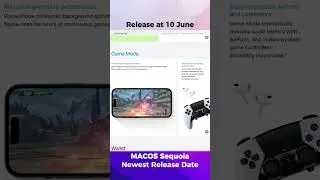

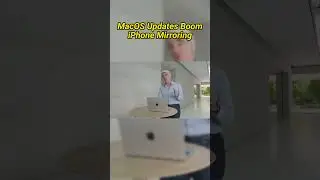
![[2024] How to Recover a Deleted YouTube Video | Restore YouTube video](https://images.videosashka.com/watch/4uVWiMbjPIU)
![[ Windows 10/11 ] How to Fix Blurry Photos | 2 Ways to Unblur Image](https://images.videosashka.com/watch/411mNHnZUoU)
![[2024] How to Use 4DDiG Windows Data Recovery's Free Key | Free Data Recovery Software for PC](https://images.videosashka.com/watch/51MP7g2zJDk)
![[2024] How to Recover Formatted SD Card | Retrieve Deleted Data from SD Card Windows 10/11](https://images.videosashka.com/watch/WTO6E1IlfYA)