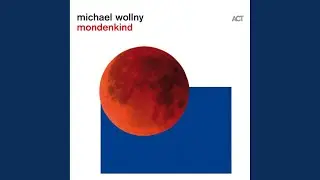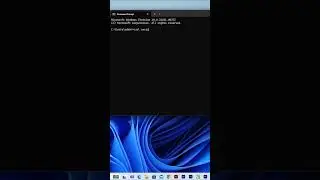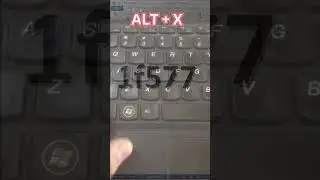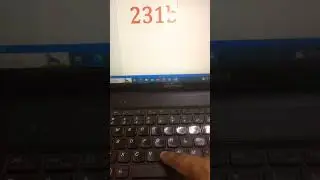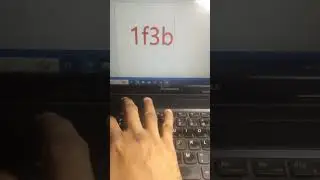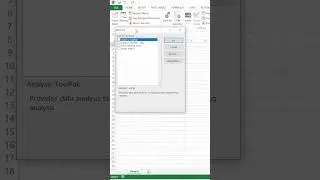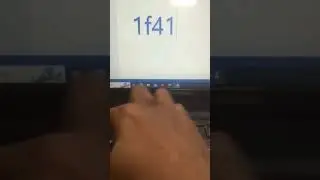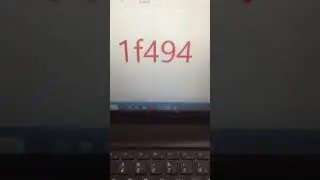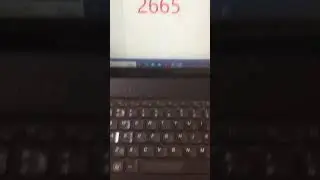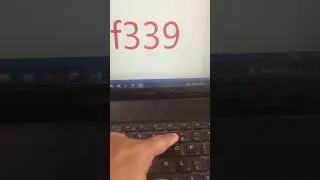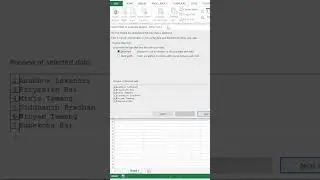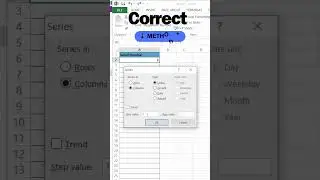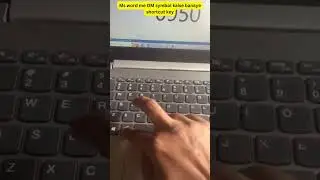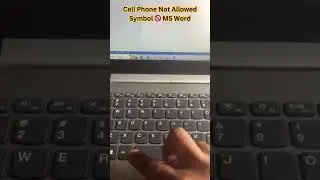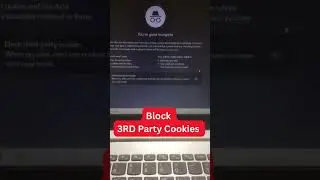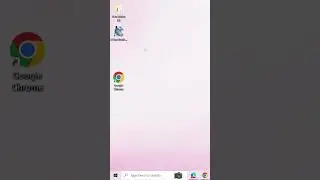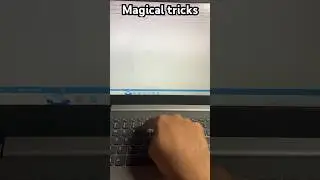How to upgrade your laptop with a SSD!
Switch your present drive for the SSD physically.
Learn how to upgrade your laptop hard drive to a SATA SSD in this step-by-step tutorial. Say goodbye to slow load times and hello to lightning-fast performance!
Replacing your Laptop hard drive with an SSD is still the BEST Upgrade you can make - even in 2024! With a lenovo laptop - I've transformed my 3 year old laptop! Do more of what you love
The best approach to improve and speed up a laptop is to swap out the mechanical drive for an SSD (Solid State Drive). In Windows 10, you can defragment your hard drive, but this won't boost performance the way an SSD would.
Although it should go without saying, if the idea of reinstalling Windows 10 (along with all of your apps) and then fiddling with their settings gives you the shivers, don't worry. You may easily set up a copy of your present system in an hour or two, with the exception that your laptop will now operate at peak efficiency.
If your laptop has a detachable panel on the bottom that allows for easy access to the hard drive, changing to an SSD is a very simple operation. It's a completely different situation if you have an Ultrabook or your laptop doesn't have that kind of simple upgrade access (for instance, the bottom panel is sealed), in which case you'll need to refer to your laptop manual for instructions on how to access that drive and locate the appropriate replacement drive. If not, following these instructions will assist those of you who have a removable panel in getting your laptop ready, creating a system backup, and making the significant switch.
Physically swap your current drive with the SSD
Turn the computer off and remove the back panel.
Look for any screws securing your drive to the laptop.
Lift the old drive up about 30 or 45 degrees and pull it out.
In its place, install the SSD and put the back panel on. .
Boot up with the SSD
#ssd #windows #windows10 #windows10 #hddtossd