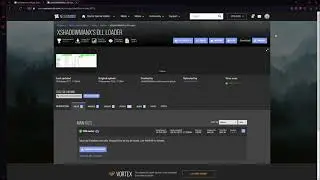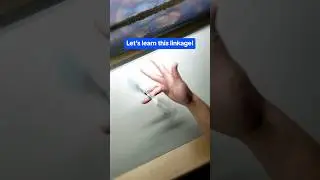How to Add Afterpay to Google Pay? (A Step-by-Step Guide)
How to Add Afterpay to Google Pay? (A Step-by-Step Guide). In this video, we will talk about how to add Afterpay to Google Pay.
How can you add Afterpay to Google Pay?
1. Download Afterpay App from Google Play Store.
You need to have an Afterpay App on your Android to link Afterpay to your Google Pay.
1. Select the option "In-Store."
Log into your account after you have signed up. On the home page, click on the three dots to open the menu.
2. Select the option "Pay in Store."
Under in-store, select the option pay in-store. This will enable you to set up Afterpay as a payment option when you make purchases through Google Pay.
3. Select the option "Setup the card."
Set up your Afterpay card by providing all the required information.
4. Select the option "Add to Wallet.”
After clicking on the "Add to wallet" tab, you will receive an SMS via the phone number you initially provided while signing up for Afterpay Account.
5. Select the option "Next" to complete the process.
►Disclaimer◄
This video is solely intended for educational purposes only. The information presented has been thoroughly researched and sourced from reputable outlets, including, but not limited to, Google, social media platforms, and online forums. Our team has meticulously crafted original content centered around this topic, utilizing a comprehensive approach to ensure accuracy and reliability.
The Savvy Professor is a YouTube channel that provides up-to-date information on various topics, ranging from finance ,technology ,gaming, how-to tutorials, product reviews, and roundups. Our channel is dedicated to delivering informative, original, and unbiased content that viewers can appreciate.
I believe all content used falls under the remits of Fair Use, but if any content owners would like to dispute this I will not hesitate to immediately remove said content. It is not my intention to in any way infringe on their content ownership. If you happen to find your art or images in the video please let me know and I will be glad to credit you / Take down the content. Business e-mail: juicewave23 { @ } gmail.com
.................................
Content Credit :
The visual content featured in this video has been obtained from reputable sources, including Google Images, official websites, and stock footage clips.
Furthermore, the information presented in this video has been derived from various reliable data sources, such as Wikipedia, Google search, Forums and other social media platforms.
The video has been professionally edited using a combination of Adobe Premiere and Adobe After Effects, to create original content thats is engaging for our viewers.
.....................................
FTC Disclosure: The Savvy Professor is a participant of Amazon Affiliate Program. Provided Amazon product links are linked to my Amazon Affiliate account & I receive small commissions from every successful purchase made using these links.