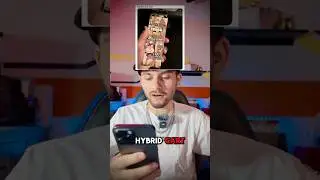How to install Kali Linux on VMware | Device/Credential Guard are not compatible
For educational purposes only and no copyright infringement intended.
This step-by-step tutorial is about how to download and install Kali Linux on a virtual machine (VMware Workstation) and fixing VMWare errors on a windows 10 computer (VMware Workstation and Device/Credential Guard are not compatible).
====================
Time Stamps:
0:00 Intro
0:17 Downloading VMware Workstation Player
1:16 Downloading Pre-built Kali Linux Image
1:58 Extract File
2:11 Open Virtual Machine (amd64)
2:46 VMware Workstation and Device/Credential Guard are not compatible
8:40 Open VMware Workstation Player
9:53 Outro
====================
VMware Workstation and Device/Credential Guard are not compatible
VMWare error on a windows 10 computer
1. In RUN box type "gpedit"
Goto:
Computer Configuration/Administrative Templates/System/Device Guard/Turn on Virtualization Based Security
Now Double click and "Disable"
2. Open Command Prompt as Administrator and type the following:
gpupdate /force
3. Open Registry Editor
Go to
HKEY_LOCAL_MACHINE\System\CurrentControlSet\Control\DeviceGuard
Modify DWORD value named EnableVirtualizationBasedSecurity
and set it to 0 to disable it.
Next Go to HKEY_LOCAL_MACHINE\System\CurrentControlSet\Control\LSA.
Add a new DWORD value named LsaCfgFlags and set it to 0 to disable it.
4. In RUN box, type Turn Windows features on or off, now uncheck Hyper-V and don't restart yet.
5. Open command prompt as a administrator and type the following commands:
bcdedit /create {0cb3b571-2f2e-4343-a879-d86a476d7215} /d "DebugTool" /application osloader
bcdedit /set {0cb3b571-2f2e-4343-a879-d86a476d7215} path "\EFI\Microsoft\Boot\SecConfig.efi"
bcdedit /set {bootmgr} bootsequence {0cb3b571-2f2e-4343-a879-d86a476d7215}
bcdedit /set {0cb3b571-2f2e-4343-a879-d86a476d7215} loadoptions DISABLE-LSA-ISO,DISABLE-VBS
bcdedit /set hypervisorlaunchtype off
Now, Restart your system
====================
Links:
VMware: https://www.vmware.com/asean/products/work...
Kali Linux: https://www.kali.org/