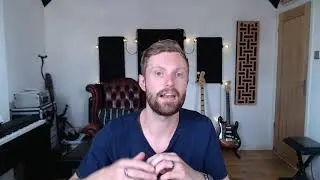[Artisan School] Getting started with Laravel Sail (Docker development environment) on Windows 11
0:00 Introduction
1:26 Install Windows Subsystem for Linux (WSL2)
3:07 Install Docker
5:25 Create a Laravel project
6:57 Artisan CLI
8:18 Install Visual Studio Code
9:11 Project location in Explorer
In this video, I'll show you how to set up Laravel Sail on Windows 11. Though I'm using the latest preview version of Windows 11, the steps are the same for Windows 10. We'll install Docker, WSL2, VS Code and create a new project with Laravel's default Docker environment.
This video is part of the https://artisan.school project.
Links used in this video:
1:35 WSL documentation: https://docs.microsoft.com/en-us/wind...
3:14 Docker installation: https://www.docker.com/get-started
5:59 Laravel Installation documentation: https://laravel.com/docs/8.x/installa...
7:37 Laravel Sail documentation: https://laravel.com/docs/8.x/sail
8:18 Visual Studio Code: https://code.visualstudio.com
Special thanks to João Patrício for helping out with some performance/symlink problems I encountered.
Become an outstanding Laravel developer by joining Artisan School. Sign up at https://artisan.school and follow / schoolartisan
Video page on Artisan School: https://artisan.school/getting-starte...