How to install OBS Custom Browser Docks for PTZOptics Cameras
🔗 Git Hub Download: https://github.com/obsproject/obs-stu...
📖 Chapters:
Intro 0:00
Overview 0:09
Download & Install OBS 0:21
Custom Brower Docks 0:37
Download & Install Custom PTZOptics Brower Docks 1:12
Open up & Adding Docks to OBS 1:58
Set up the Controller to work with PTZOptics Cameras 3:03
Control Multiple PTZ Cameras 4:12
Review 4:44
Please Subscribe! 5:10
OBS 24 is now available and in this tutorial, you are going to learn how you can set up dockable PTZ camera controls inside of your OBS interface for PTZOptics cameras. Once you have downloaded the latest version of OBS (which should be 24.0 of later), you should make sure that you uninstall any previous version of OBS. Once you have uninstalled a previous version of OBS you can go ahead and install the latest 24.0 or later version.
The new feature you can use to create custom PTZ camera controllers are called “Custom Browser Docks” and it can be found under the main “View” dropdown menu nested in the “Docks” area. If you have never ventured into this area of OBS, you will notice you have the ability to reset and lock the current OBS user interface. You also have the ability to quickly open or close any of the dockable modules inside of your layout. Go ahead and play with your layout and determine which modules you want to access before moving forward.
Next, go ahead and download the custom “PTZOptics OBS Browser Docks” at PTZOptics.com/OBS. Once unzipped, you will find all of the PTZOptics open-source control software with a folder called “PTZOptics OBS Controllers.” Here, you will find small, medium and large controllers you can open up in any web-browser. You will see that the current designs look very nice in either the dark or Ranchi themes. Everything is completely customizable via CSS if you ever want to alter the look and feel of these dockable controllers.
Once you have downloaded the pre-designed PTZOptics OBS Browser Docks, unzip the files and put them somewhere safe on your computer. Next, you can go ahead and open up the docks that you plan to usYou can go Go ahead and open up the small and medium-sized controllers in Google Chrome Web-Browser. From here st need to copy and paste the HTTP URL information into OBS. Inside the “Custom Browser Docks” area you will find a table with two fields per item. You can name your custom browser dock and you can enter the URL.
Here you can enter the name of your first PTZ camera dock and enter the URL. You can have multiple docks for the same camera so you can have one small PTZ dock for quick controls and another medium-sized dock to quickly click on a preset image. Once you have added your docks name and URL click “apply”. This will create your browser window you can drag and drop into any module area of the OSB interface. For convenience, you can drag the small PTZ controller over the Scene transitions area. Notice that if you layer one dock on top of an existing one it will create a tab at the bottom of each docking area. You can now rearrange the order of these docks and add as many as you would like.
Now let’s set up this controller to work with our PTZOptics camera over the network. You should already have your cameras static IP address. If not, please refer to your camera setup video to learn how to set this up. Click the “Preferences” button and notice all of the options we have for this controller. You have the option to set pan, tilt, zoom, and focus speeds. You also have an area to enter the camera's unique static IP address. Go ahead and type your cameras IP address into this area and click “Reload Camera”. Once you have entered this information you need to refresh the OBS browser window. To do this, go ahead and delete the dock and re-add it.
Next, you can add the medium-sized ptz controller dock to the area next to the main program output of OBS in studio mode. You will notice that this will give you an area to have quick camera presets that you can customize. Each of the preset buttons will recall PTZ camera presets that are stored in the camera. You can customize these buttons by replacing the 90x90pixel images inside the “images” folder that came with your download.
🔗 Git Hub Download: https://github.com/obsproject/obs-stu...
✓ Watch our Latest Friday Live Stream: • NDI.CLOUD - SIENNA NDI - Cloud Based ...
✓ Subscribe to our YouTube Channel - / @ptzoptics
✓ Join the Giveaway of the Week - http://ptzoptics.com/giveaway/
✓ Free UDEMY Course on how we live stream here: http://ptzoptics.com/landing/coupons....
Hashtags: #ptzoptics, #livestreaming, #tech, #videoproduction, #PTZCameras, #streamingmedia, #webinar, #collaboration #wirecast #vmix #newtek #Tricaster #blackmagic #FacebookLive #YouTubeLive
![»No way-- Gacha HP AU/UA meme/trend not og [Pansy, Hermione and Ron]](https://images.videosashka.com/watch/cQeCV6F0nyg)




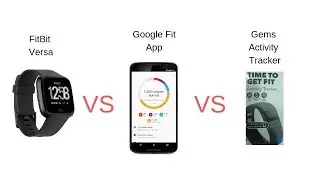

![[FREE] JUICE WRLD x SOFAYGO TYPE BEAT 2023 -](https://images.videosashka.com/watch/mhM6Knmx16c)











