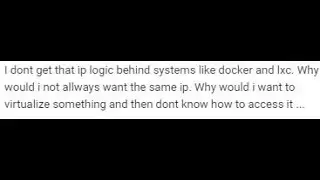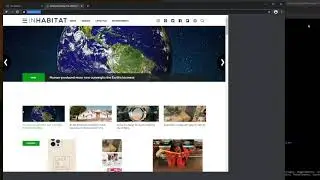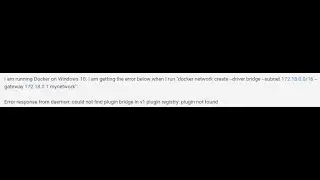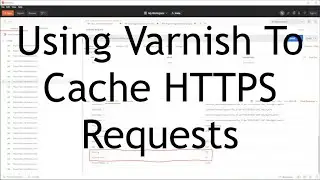Hyper-V 101: Creating a Linux VM with "Quick Create"
So in today’s video, we will discuss about how to create a Hyper-V VM using “Quick Create”. While this process is pretty straight forward, I will note key things during the creation process. If you are looking for steps for Windows 10 and WIndows 7, I will have alternetive videos for those operating systems.
The first step we will need to perform, is to right click on the Hyper-V server that we would want to create the VM, and then we will select “Quick Create” in the pop-up menu.
Inside of the menu, we will select the Linux distro and assign a custom name for the VM.
Most user would have to download the Linux image, and depending on your internet connection, this process can be quick, or (in my case) pretty long.
For this next step DO NOT RUN THE VM!!! It is important to edit the settings to make sure your VM is configured as desired, which includes adjusting the virtual hard drive. Once Hyper-V creates a checkpoint, then you will not be able to increase the size later
Once we have the VM settings completed, we can start the VM and run the Linux installation process.
After installing Linux, lets install the application “GParted” so that we can expand the main partition.
And before we part ways, we will run the Linux updates
Some closing notes:
Check to see how large you need your Virtual Hard Drive size, once a checkpoint is created, it will become a bit challenging to resize the virtual hard drive later
You can assign as many network drives as needed to the Virtual Machine as needed
If you delete your Virtual Machine, make sure to go into the filesystem and make sure that the associated hard drives are removed
Checking out this links
https://superwordpressguide.com/
https://github.com/drthomas21




![Star Citizen - Making Money with an Aurora [GIVEAWAY]](https://images.videosashka.com/watch/o7JyUhfZ3Wo)