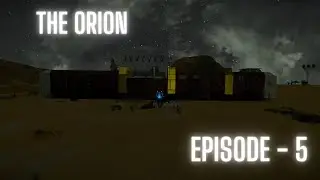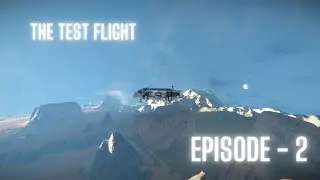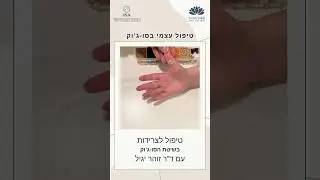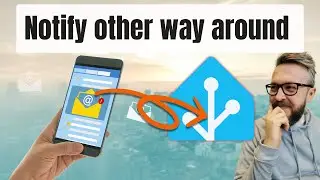Emby Server in Docker for Home Assistant on Synology -
In this video,we will install Emby Server in Docker on Synology.
https://www.home-assistant.io/integra...
Emby Server is media server - alternative to Plex that enables you to have all bells and whistles of home media server. https://emby.media/
*******
NOTE
*******
After I've installed this, I changed my /media folder to /volume1/media
This allows me to see media files from File Station inside Synology. All commands and paths in description have been changed to allow for this setup!
Emby has official Synology package - for installation guide, you can go to following URL It includes instructions for XPenology too.
https://emby.media/nas-server.html
Let's start.
First we will create NEW media folders (don't forget to change folders for Radarr and Deluge to match new folders too).
mkdir /volume1/media
mkdir /volume1/media/movies
mkdir /volume1/media/TV
Next we need to create folder for permanent configuration files for Emby:
01:25 - mkdir /volume1/docker/emby
Don't forget to check an remeber your user ID and group IP by typing id in terminal.
02:01 - And now for command to download and install Emby docker container.
sudo docker run -itd --name="emby" --net=host -v /volume1/docker/emby:/config -v /volume1/media/movies:/mnt/share1 -v /volume1/media/TV:/mnt/share2 -p 8096:8096 -p 8920:8920 -e UID=1026 -e GID=100 -e GIDLIST=1000 emby/embyserver:latest
Or for the ones that hate seeing -p command with --net=host
sudo docker run -d --name="emby" --net=host -v /volume1/docker/emby:/config -v /volume1/media/movies:/mnt/share1 -v /volume1/media/TV:/mnt/share2 -e UID=1026 -e GID=100 -e GIDLIST=1000 emby/embyserver:latest
Both commands will do same.
06:14 - You have to connect to Emby by using Synology ip address and port 8096 - for ex. 192.168.1.201:8096 to finish setup.
10:55 - Don't forget to copy API-KEY from Emby, as we need it for integration with Home Assistant.
11:26 - For integration with Home Assistant, following has to be added inside configuration.yaml:
media_player: # if you already have this line in configuration, skip it.
- platform: emby
host: YOUR_IP_ADDRESS
api_key: !secret emby_key
And don't forget to also include in your secrets.yaml file following line:
emby_key: YOUR_EMBY_KEY
12:40 - After you make changes, check configuration and restart Home Assistant so that integration with Emby shows in Home Assistant.
I hope that you will find this component useful!
Thank you for watching this video. If you have any questions or comments , please leave them below.
Have fun!
BeardedTinker
Twitter: @BeardedTinker
Discord: / discord
#HomeAssistant #Emby #Synology #Docker