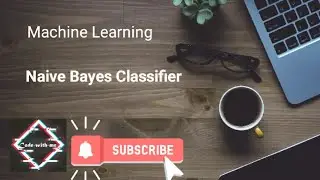How to Easily Install Windows 7 Using VMware Workstation 16 Player
How to Easily Install Windows 7 Using VMware Workstation 16 Player
Hi
This is Bibhuti Bhushan Prasad and welcome to YouTube channel Tech Bibhuti
💻 Want to Run Windows 7 on VMware Workstation 16 Player? You're in the right place! In this step-by-step tutorial, I’ll show you exactly how to install Windows 7 on VMware Workstation 16 Player quickly and easily. Whether you’re a beginner or a tech enthusiast, this video has everything you need to get started with virtualization.
🌟 Why Watch This Video?
Running older operating systems like Windows 7 is still valuable for testing software, accessing legacy applications, or just reliving the nostalgia of a classic OS. VMware Workstation 16 Player is a free and powerful tool for creating virtual machines, and this guide simplifies the entire installation process.
If you’ve ever been confused about configuring VMware or downloading Windows ISO files, don’t worry—I’ll break it all down into easy-to-follow steps. By the end of this video, you’ll have Windows 7 running smoothly in a virtual environment.
🚀 What You’ll Learn in This Video:
1️⃣ Downloading VMware Workstation 16 Player: How to get and install the latest version of VMware for free.
2️⃣ Windows 7 ISO File Setup: Where to safely download the ISO file and prepare it for installation.
3️⃣ Creating a Virtual Machine: Step-by-step instructions to set up a Windows 7 VM, including configuration tips for optimal performance.
4️⃣ Installing Windows 7: A full walkthrough of the installation process, from start to finish.
5️⃣ Post-Installation Configuration: How to install VMware Tools for seamless integration, adjust settings, and optimize your virtual machine.
💡 Why VMware for Windows 7?
Virtual machines are the best way to run older operating systems like Windows 7 without compromising your primary system. They offer:
✅ A safe environment for testing and experimenting.
✅ Easy setup and removal without affecting your main OS.
✅ The ability to run multiple OSes on a single device.
✨ Key Features of This Tutorial:
Beginner-Friendly: Even if you’re new to virtualization, you’ll find this guide easy to follow.
Updated for 2025: Covers the latest version of VMware Workstation 16 Player and ensures compatibility with modern systems.
Pro Tips Included: Learn the best settings to optimize your VM for speed and stability.
📌 Things You’ll Need Before You Start:
A Windows 7 ISO file (links and tips provided in the video).
VMware Workstation 16 Player (free to download).
At least 4GB of RAM and 50GB of free disk space for optimal performance.
🎯 Who Should Watch This Video?
Tech enthusiasts wanting to explore virtualization.
Developers or testers working with legacy applications.
Anyone nostalgic for Windows 7 or needing to run it for specific tasks.
💬 Questions or Troubleshooting?
If you get stuck at any point, leave a comment below! I’ll answer as many questions as possible and help you resolve any issues. Your feedback also helps me improve future tutorials!
🔔 Don’t Forget to Subscribe!
If this video helps you, hit the thumbs-up button and subscribe to my channel for more tech tutorials, tips, and tricks. Don’t forget to click the notification bell to stay updated with the latest guides!
🔥 Ready to Get Started? Watch Now! 🔥
Click play, and let’s set up Windows 7 on VMware Workstation 16 Player in no time!
#Windows7VM #VMwareTutorial #Windows7Install