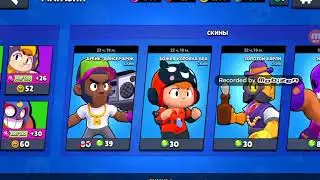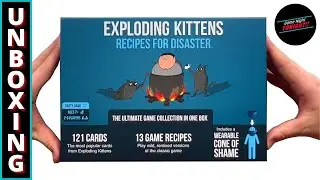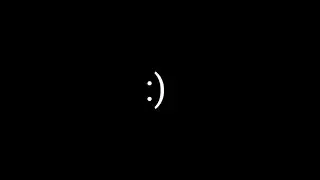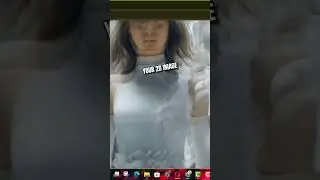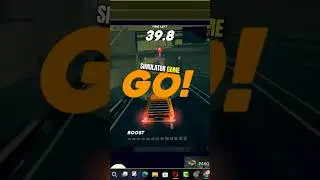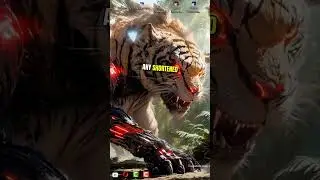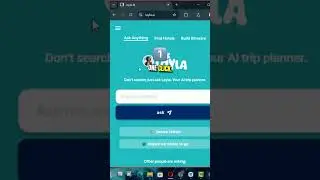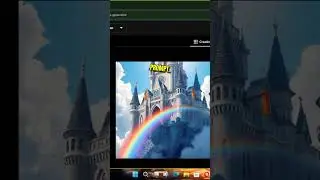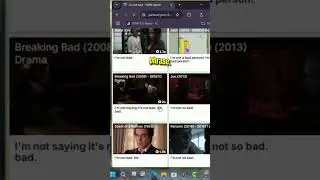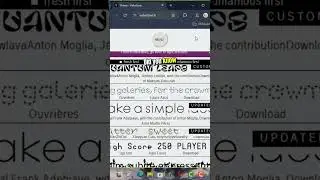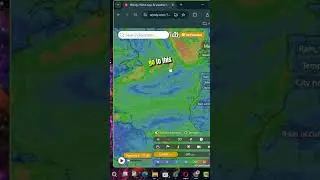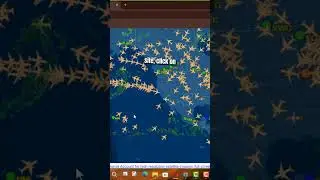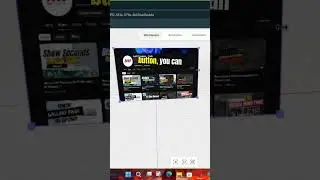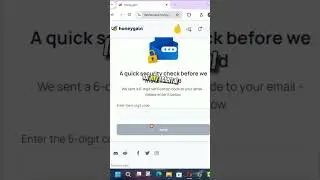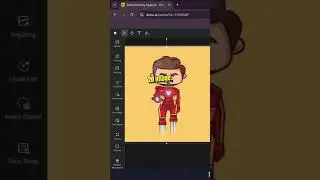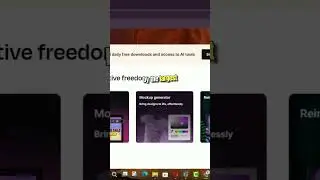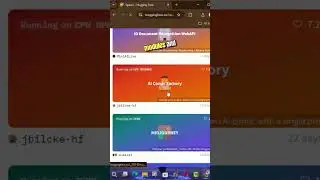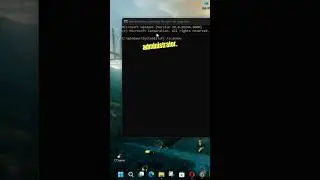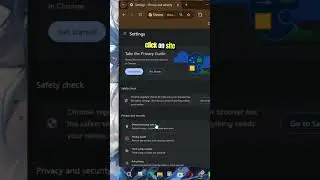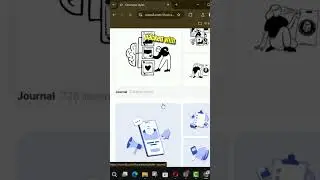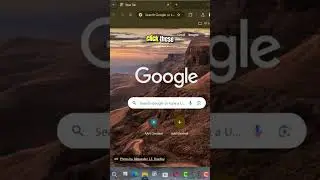How to Install Microsoft To Do in Microsoft Edge Chromium
Microsoft To-Do is a versatile task management tool that helps you organize and track your tasks efficiently. Available across various platforms like Windows 10, Android, iOS, and as a web application, Microsoft To-Do is an essential tool for anyone looking to streamline their daily workflow.
However, while Microsoft To-Do offers robust task management features, it lacks a built-in extension for saving web pages (such as events, research, or articles) directly to your task lists. This is where the "Add to Microsoft To-Do" extension comes into play.
Although not officially developed by Microsoft, the "Add to Microsoft To-Do" extension is an incredibly useful tool that allows you to save web content directly to your task lists. You can easily create tasks with due dates, reminders, notes, and other attributes to help manage your web-based tasks more effectively.
In this guide, we’ll walk you through the steps to install the "Add to Microsoft To-Do" extension in Microsoft Edge Chromium.
Steps to Install Microsoft To-Do Extension in Edge Chromium
1. Access the Chrome Web Store
To begin, open Microsoft Edge Chromium on your computer. Since Edge supports Chrome extensions, you will need to visit the Chrome Web Store to find and install the extension.
Navigate to the Chrome Web Store by typing "chrome.google.com/webstore" into the address bar and pressing Enter.
2. Search for the Extension
Once you're in the Chrome Web Store, use the search bar to find the "Add to Microsoft To-Do" extension.
Type "Add to Microsoft To-Do" into the search bar and press Enter.
Look for the correct extension in the search results and click on it. This extension will allow you to save web content directly to your Microsoft To-Do lists.
3. Install the Extension
To install the extension, follow these steps:
Click the Add to Chrome button on the extension's page.
A confirmation dialog will appear. Click Add extension to proceed with the installation.
4. Setup the Extension
Once the installation is complete, you’ll need to set up the extension for first-time use.
Click the extension button (a puzzle piece icon) located at the top-right corner of your browser.
From the dropdown, find the "Add to Microsoft To-Do" extension and click on it.
A new window will pop up with the Get started button. Click on it to begin the setup process.
5. Sign in to Your Microsoft Account
To link the extension with your Microsoft To-Do account:
The extension will prompt you to sign in. Confirm the Microsoft account associated with Microsoft To-Do.
Click Next to proceed.
Enter your account password when prompted and click Sign in.
Finally, click Yes to grant the extension access to your Microsoft account information.
6. Start Using the Extension
After successfully signing in, the extension is ready to use. You can now start creating tasks directly from Microsoft Edge by saving content from the web to your Microsoft To-Do lists.
Additional Information
The "Add to Microsoft To-Do" extension is a powerful tool for enhancing your productivity by integrating your browser with your task management system. However, it’s important to note that because this extension is not officially created by Microsoft, you should regularly check for updates and ensure that it’s functioning correctly.
If you're an avid user of Microsoft To-Do, pairing it with this extension can significantly improve your ability to manage web-based tasks, whether you're researching for a project, planning an event, or simply keeping track of articles you want to read later.
Pro Tip: You can manage and organize your saved tasks by categorizing them into different lists within Microsoft To-Do. This helps keep your tasks structured and easy to access, especially when dealing with multiple projects simultaneously.
More Microsoft Edge Tips: http://www.aancreation.com/2020/06/ho...
********* 👤Connect with Us: *****************
AAN Website: www.aancreation.com
MAKE DONATE: https://paypal.me/aancreationD
Facebook: / aancreationfan
Twitter: / aan_creation
******** // Other Great Resources: **********
Gaming: / aangame
AAN: / @aan4933
AAN Farm: / aanoshamo