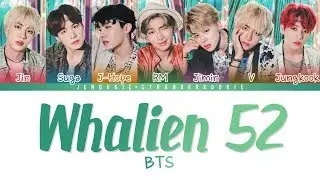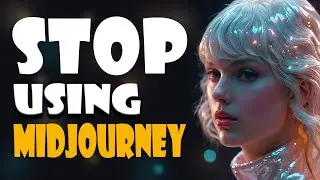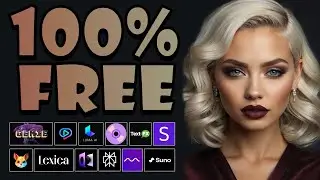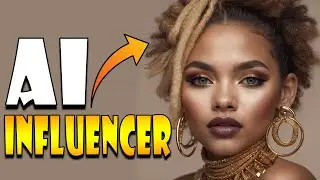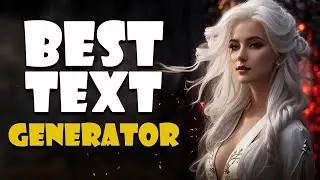AI Animation Creator: Generate 3D MOVIE with AI for FREE
#aianimationtutorial #ai #artificialintelligence #aimovie #aitools #3danimation #animation
AI Animation Creator: Generate 3D MOVIE with AI for FREE
Links and Article: https://infoforest.net/ai-animation-c...
AI Text To Speech: • Dupdub: The Most Realistic Text To Sp...
AI Song : • Make An Entire Song With Free AI Tool...
AI ART: • Stop Using Midjourney , Create AI Art...
Hey! Welcome to another tutorial video from AI Border.
Today I have prepared an interesting surprise for you, In this video you'll learn how to create amazing 3D animations in just a few clicks. I will show you how to convert any video into a 3D animation, in just a few minutes!
This tool is very fascinating, and I hope it captures your attention just as it has captured mine.
Step One: Register on Deepmotion AI
First things first, let's create your Deepmotion AI account. You'll find the link in the video description. Simply click on the 'Sign up' button to get started.
Step Two: Create your 3D characters
Once you've logged into Deepmotion AI, simply click on the Animate 3D menu. To get started, next click on the 'Get Started' button and then select the '3D Models' menu.
And Finally, give your character a name and click the 'Save' button to store all the avatar information.
Step Three: generate your 3d AI Animation
Now that you've created your own 3D character, it's time to bring it to life with Deepmotion, which is a truly powerful AI animation tool.
Here, hit the 'Create Animation' button. then Upload your video and rename it if necessary.
Once you're happy with your video, click the 'Save' button and go to the 'Video Output' menu. Enable the 'MP4 Output' option and uncheck the 'Include Original Video' box. Then, set the custom background to a solid green color and adjust the camera mode to 'Cinematic'. You can also enable or disable shadow and audio output as desired.
When everything is set, click the on the 'Create' button to start the conversion process.
Step Four: Set an Animated Background
To make your video even more captivating, let's set an animated background using a Free website.
Vecteezy is an excellent resource for free images and videos. Whether you're searching for a captivating video or a stunning image, you'll find an extensive collection on this website.
ai animation,ai animation generator,animation ai,ai animation video generator,ai dance animation,video to animation ai,ai movie,ai 3d,animation movie,animation ai generator,animation ai tutorial,ai animation video,ai animation tutorial,ai animation software,ai video,ai video editing,ai video generator,ai movie maker,ai,artificial intelligence,animation,3d animation,3d,how to make animation,3d animation tutorial,video to ai animation,ai tools
Step Five: Video editing
Now that we've created our 3D animation and animated background, it's time to combine them using a video editor. There are many great options out there, such as Veed.io, Filmora, or Capcut.
In this example, I’m going to use Filmora. To get started, import your animated background and 3D animation video into your video editor. Place the animated background on the first video layer and position the 3D animation on the upper layer. Click on the 3D animation video, select the 'Chroma key' button, and use the color picker to select the green screen area. Then, resize the 3D animation to match the background and trim or adjust its speed as needed.
#hashtags #aianimation #aianimationgenerator #animationai #aianimationvideogenerator #aidanceanimation #videotoanimationai #aimovie #ai3d #animationmovie #animationaigenerator #animationaitutorial #aianimationvideo #aianimationtutorial #aianimationsoftware #aivideo #aivideoediting #aivideogenerator #aimoviemaker #ai #artificialintelligence #animation #3danimation #3d #howtomakeanimation #3danimationtutorial #videotoaianimation #aitools