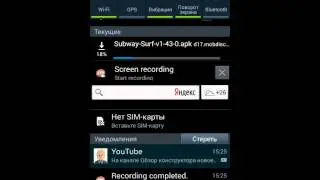Python script with schedule through windows terminal
In this tutorial, we will guide you through the process of scheduling Python scripts to run at specified times using the schedule library in Windows Terminal. Scheduling scripts can be useful for automating tasks like data backups, report generation, or any other repetitive processes. We will provide a step-by-step guide with code examples.
Python: Ensure you have Python installed on your Windows system. You can download the latest Python version from Python's official website.
Windows Task Scheduler: Familiarize yourself with the Windows Task Scheduler. This tool allows you to schedule tasks on your computer.
schedule Library: You need to install the schedule library, which is not included in the Python standard library. Install it using pip:
Create a Python script that you want to schedule. For this tutorial, we will use a simple script that prints a message:
To run your Python script with Windows Task Scheduler, you should create a batch script (.bat) to execute your Python script. This batch script will allow you to specify the Python environment and the script to run.
Create a batch file, e.g., run_script.bat, with the following content:
Replace "C:\path\to\your\script\my_script.py" with the actual path to your Python script.
Now, let's schedule your Python script using Windows Task Scheduler:
Open the Windows Task Scheduler. You can search for it in the Windows Start menu.
In the Task Scheduler, click on "Create Basic Task" or "Create Task," depending on your Windows version.
Follow the wizard to specify the task name, description, and triggers (when you want your script to run).
In the "Action" step, select "Start a program."
In the "Start a Program" step, browse to and select your batch file, run_script.bat.
Complete the wizard and review your task settings.
Click "Finish" to schedule your task.
Your Python script will now run at the scheduled time and frequency.
If you prefer to schedule your Python script within your Python code using the schedule library, you can do so by modifying your script as follows:
This code will run the my_task function every 1 minute. Adjust the schedule as needed.
Now you have two options for scheduling your Python script: using Windows Task Scheduler or the schedule library. Choose the one that best fits your requirements.
That's it! You've learned how to schedule Python scripts through Windows Terminal, and you can automate various tasks on your Windows machine.
ChatGPT