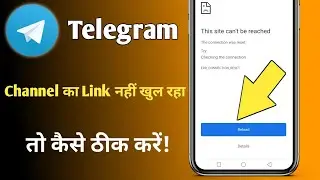How to Remove Text From Video on Mobile (2024)
In this video, I'll show you how to remove text from a video on mobile devices. Whether it's unwanted subtitles, watermarks, or any other text overlay, there are various methods and tools that can help. While text removal from images is relatively easy using built-in features on smartphones, doing the same for videos requires specialized apps or online tools.
First, let’s discuss the simpler scenario of removing text from images. If you have the latest version of Android, you can use the built-in "Object Eraser" tool. This tool can be found in the "Edit" menu of the phone’s Gallery app. After opening the image you want to edit, tap on "Edit," and then select "Eraser" or "Object Eraser." You can use this tool to select the unwanted text, and it will automatically remove it from the image. The results are generally clean and effective, making it a handy feature for image editing.
However, removing text from videos on mobile requires a different approach. Unfortunately, there isn't a native feature on Android or iOS to remove text directly from videos. Instead, you'll need to use third-party apps or online tools. Some popular video editing apps include InShot, KineMaster, and VivaVideo, but these apps typically work by cropping the video to remove the text area or adding a blur effect over the text. These methods don’t actually erase the text but hide it instead.
For more effective text removal from videos, you can use online tools specifically designed for this purpose. Start by searching for "text remover from video" in your browser. This will provide a list of video editing websites that offer automated text removal. One such tool is Video Watermark Remover, which is available online. To use this tool, upload the video containing the text, highlight the text you want to remove, and the tool will process the video to minimize or erase the text. This method is often effective but may leave traces, depending on the video's complexity and the text’s placement.
It’s important to understand that the results of text removal from videos depend on factors like video quality, text size, and placement. While advanced software like Adobe Premiere Pro and After Effects can offer more precise removal on desktop, mobile solutions may not provide as clean results. If you need professional-level removal, consider using these desktop tools.
Timestamps:
0:00 Introduction
0:04 Welcome to the video
0:07 Overview of text removal from videos on mobile
0:10 Removing text from images using "Object Eraser"
0:18 Using "Object Eraser" in the Android Gallery app
0:33 Limitations of removing text from videos on mobile
0:40 Using third-party apps for text removal
0:50 Searching for "text remover from video" online
1:06 Using Video Watermark Remover online tool
1:19 Tips for better results with text removal
1:28 Request for likes, comments, and subscriptions
1:31 Conclusion
To remove text from a video on mobile, use online tools or third-party apps designed for video editing. These tools can help hide or erase unwanted text overlays, but the results may vary depending on the video’s quality and complexity.
Hashtags:
#VideoEditing #RemoveTextFromVideo #MobileVideoEditing #VideoWatermarkRemover #AndroidTips #iPhoneVideoEditing #OnlineTools #VideoEditingApps #EraseText #WatermarkRemoval