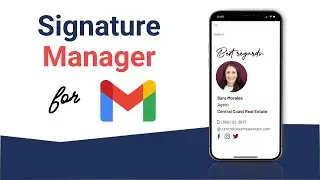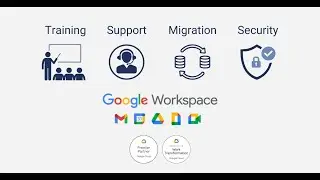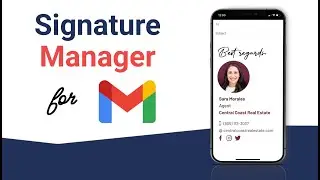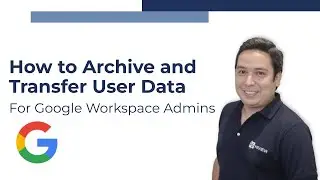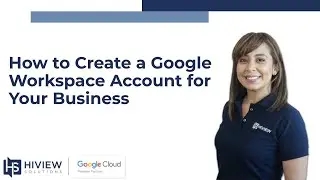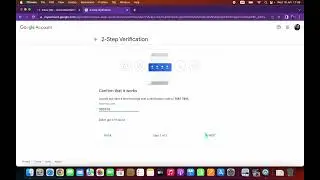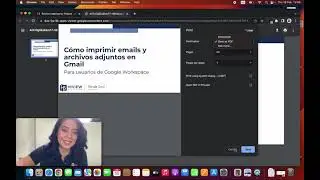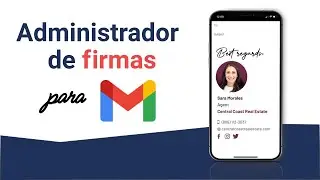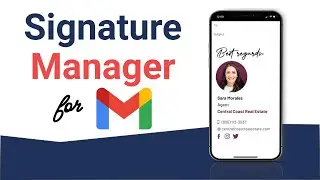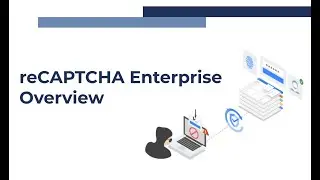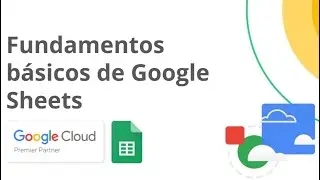G Suite Administrator Help -- Adding Users
Visit our website for more information: https://www.hiviewsolutions.com/
From the admin console home screen, select users. By default, you will see all the active users in your organization. Keep in mind, you have filter views on the left-hand side to view other users (suspended, deleted, etc)
Click on the bottom right hand corner to add an individual or multiple users. Enter details of your user. Over time, you can set up aliases that will route to the user. You have the option to set a password automatically (randomly generated) or specify the password.
You can also add additional information at this time if you have phone number and other HR info that you want to add to their profile.
You can email the details/login credentials to the user’s personal email address, or you can copy the URL and then draft a custom email and paste the URL. The admin panel will reveal whether or not the user has logged into their account.
To add multiple users, navigate to the bottom right hand corner. From there, download the spreadsheet template. When you open the template, you can use this as a guide to add in information for additional users.