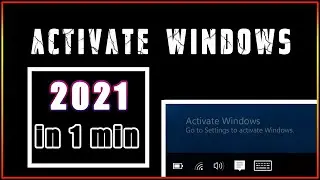How To Make Your PC FAST in 2 Minutes (2025)
hello guys ,
today I'm gonna show you How I made my PC fast in no time with these simple tweaks.
✔️chapters_
00:00 - meh
00:08 - tip 1
00:32 - tip 2
00:57 tip 3
01:17 tip 4
01:39 tip 5
01:57 tip 6
02:13 tip 7
02:32 tip 8
02:45 tip 9
Track: Anna Yvette - Running Out Of Time [NCS Release]
Music provided by NoCopyrightSounds.
Watch: • Anna Yvette - Running Out of Time [NCS]
Free Download / Stream: https://ncs.io/RunningOutOfTime
my other useful videos -
✔️How to fix 100% CPU usage - • FIX 100% CPU usage | reduce CPU usage...
✔️How to FIX 100% DISK usage - • FIX 100% DISK usage | Complete guide✔️
✔️how to FIX your PC high temp - • ✔️how to FIX your PC high temperature...
✔️how to fix slow boot time - • make Windows boot FASTER! with these ...
video summery -
Tip 1: Disable Startup Programs. specially one-drive.
Did you know that some apps automatically start when your PC boots up? These can slow things down!
To fix this:
Open Task Manager
Head to the Startup tab.
Disable unnecessary apps including one-drive.
Trust me, this can make your PC start faster in no time!
Tip 2: Clean Up Your Disk
Use the built-in Disk Cleanup tool to delete temp files, system cache, and more.
Just search for "Disk Cleanup" in the Start menu and follow the prompts.
A clean hard drive = a faster computer.
Tip 3: Uninstall Unused Programs
Old or unused programs take up valuable resources.
Go to Control Panel ,Programs , Uninstall a Program.
Look for apps you no longer need and remove them—it’s like de cluttering your digital space.
Tip 4: Adjust Visual Effects
Windows’ animations look cool but can slow down performance.
Here’s how to optimize them:
Search for "Adjust Performance" in the Start menu.
Select Adjust for best performance or tweak settings manually.
It’s a small change that makes a big difference.
Tip 5: Update Drivers & Windows
Outdated software can slow you down.
Ensure Windows is up to date (go to Settings, Update & Security).
Update drivers for better hardware compatibility.
Keeping everything current is key to smooth performance.
Tip 6: Use an SSD
If you’re still using an HDD, upgrading to an SSD is a game-changer.
An SSD can significantly improve boot times and overall speed.
It’s a bit of an investment, but totally worth it!
Tip 7: Manage Background Apps
Some apps run in the background, eating up resources.
Open Settings Privacy Background Apps.
Turn off apps you don’t use frequently.
This simple tweak can free up valuable CPU power.
Tip 8: Scan for Malware
Viruses and malware can slow your PC.
Run a full scan with Windows Defender or a trusted antivirus program.
Stay protected to keep your system running at its best!
Tip 9: Add More RAM
Finally, if all else fails, consider upgrading your RAM.
Adding more memory can handle heavier workloads and boost multitasking.
#windows #windows11 #fastPC
contact- [email protected]
hope you guys enjoyed the video don't forget to like/share/comment and subscribe.
how to make your computer faster,make my computer faster,how to speed up your computer,how to speed up your pc,how to make windows faster,how to speed up windows,how to speed up your computer 2023,how to make windows faster 2023,how to make your computer run faster,how to speed up windows 10,2 minutes,make windows 10 faster,speed up windows 10 performance,how to make windows 10 faster and smoother,windows 11,slow computer fix,computer is running slow

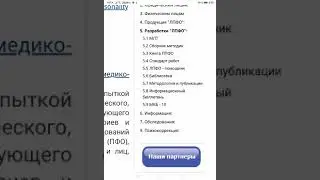



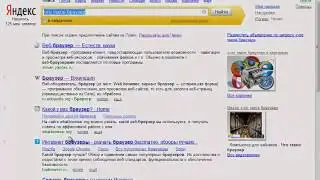


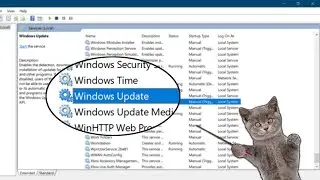



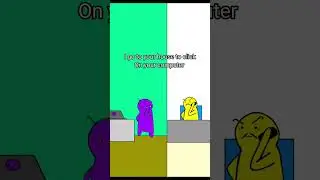

![make Windows boot FASTER! with these easy settings 😍 [windows 10/11]](https://images.videosashka.com/watch/s5IiuYcoa3E)
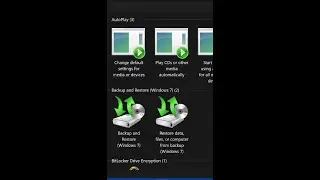




![SPEEDUP windows 10 | 10x faster [GUARANTEED]✔️](https://images.videosashka.com/watch/HX0ppv6Cp2c)


![✔️NVIDIA control panel SECRET settings for GAMING [] 2021 latest GUIDE](https://images.videosashka.com/watch/Gt4yx0IUb6o)
![✔️how to FIX your PC high temperatures | overheating CPU/GPU when gaming [complete guide]](https://images.videosashka.com/watch/1zirmmdU-64)