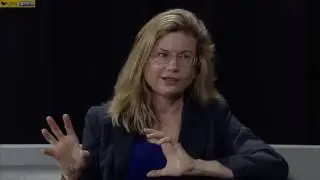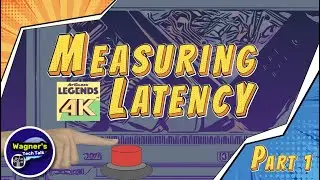Raspberry Pi 400 Setup: Computer + keyboard all-in-one Kit!
In this video we'll take a look at the new Raspberry Pi 400 Computer Kit (provided by CanaKit), unbox it, set it up and go through a few use-cases! This impressive device is essentially a Raspberry Pi 4 computer built-in to a keyboard form-factor. The computer is very light-weight, all ports go out the back of the unit and has everything you need to get started out of the box -sans a monitor.
You can pickup two different versions, one which includes the power supply, microSD, book, MicroHDMI to HDMI cable, mouse & Pi 400 for $100 USD. Link: https://www.canakit.com/raspberry-pi-...
If you don't need or want all the accessories listed above, for $70 you can get just the Raspberry Pi 400 Computer. Link: https://www.canakit.com/raspberry-pi-...
Chapters
00:00 - Introduction
00:58 - Pi 400 Features
02:22 - Unboxing
03:00 - Port identification
05:00 - Pi 400 Setup
06:21 - PiOS Setup (formerly known as Raspbian)
07:35 - Chromium Testing
09:30 - USB Camera + Zoom meeting
10:13 - Desktop Applications (Calc, Writer, Thonny, etc.)
11:17 - HDMI Resolution Change (1080p)
11:43 - RetroPie quick install / boot
12:56 - Shutdown Pi using Fn + F10
13:00 - Conclusion
If you found this video helpful/informative, please ...
**** Like / Share and Subscribe ****
→→ http://wagnerstechtalk.com ←←
SUBSCRIBE for the latest TechTalk: https://www.youtube.com/wagnerstechta...
----------------------------------------------------------------------------------------------------------------------
Feel free to ask us a question in the comments below or visit our website, we try to answer most questions that we can.
Email: [email protected]
Website: http://wagnerstechtalk.com
Or join us on one of the following social media sites...
Facebook: / wagnerstechtalk
Twitter: / wagnerstechtalk
#RASPBERRYPI #PI400 #WTT #RETROPIE #RASPBERRYPI400